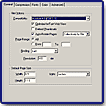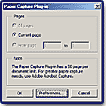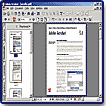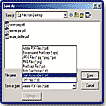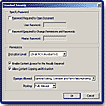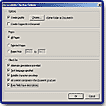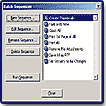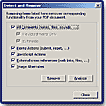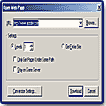"Great Multi-Platform Program That Allows You To
Create, Review, Approve, Secure, and Share PDF Files!"
![]()

Adobe
has released Acrobat 5.0.
Adobe Acrobat software is a desktop productivity tool that allows you
to create, review, approve, secure, and share Adobe PDF (Portable Document
Format) files. PDF is a universal file format that preserves all of the
fonts, formatting, colors, and graphics of any source document, regardless
of the application and platform used to create it. Adobe PDF files are
compact and can be shared, viewed, navigated, and printed exactly as intended
by anyone with the free Acrobat Reader. Version 5 offers some genuine
improvements for corporate and graphic designers: revamped interface;
better printing and color-management controls; batch processing capabilities;
form-generation tools; digital signatures; security settings; tighter
integration between Acrobat and Microsoft Office; and WebDAV and XML support.
Available for both PC and Macintosh. Price: $249; upgrade $99. See following Web sites for further information on Adobe Acrobat: ThePowerXChange: http://www.thepowerxchange.com. Adobe Web site: http://www.adobe.com.
![]()
Adobe Acrobat 5.0--The new and enhanced features in this version are:
Save Time by Repurposing Content:
- Save As RFT
- Extract Images
- Save as Images
- Open as Adobe PDF
Protect shared Documents:
- Add Password Protection
- Add Digital Signatures
- Restrict Printing and Changes
- Precisely Set Security Controls
Review and Share Comments Online
- Work Within a Browser
- Share Comments Online
Migrate Forms to the Web
- Create Live Electronic Forms
- Publish Dynamic Forms Online
- Support for XML Form Data
- Automatically Calculate and Validate Date
- Spell-Check
- Digitally Sign Forms
Make Documents Accessible
- Support for High-Contrast
- Support for Screen Readers
- Keyboard Shortcuts
Enhanced Output and Color Controls
- Tight Adobe Integration
- Print Efficiently
- Advanced Print Controls
- Preview Overprinting
Work Smarter
- Gather Research Data from the Web
- Consistent Adobe PDF Creation
- Customizable Toolbars
- Powerful Batch Processing
- Analyze and Repair Documents
- Find Comments
- Filter Comments
- Enhanced Navigation Palettes
- Create Custom Search Criteria
Install and Maintain Acrobat Across an Enterprise
- Easy Deployment and Maintenance
- Configurable Installations
- Enhanced for Lockdown Environments
- Support for Microsoft Windows 2000 Terminal Services
Since there tends to be some misunderstanding as to what constitutes Adobe Acrobat, I thought I would provide a brief history of the product. There are several reasons for this confusion. Most individuals are familiar with the free Acrobat Reader, and equate it with Adobe Acrobat. But the Reader is not Adobe Acrobat. It's just a component of a much larger product that has evolved through several versions. Also, the suite of programs, as well as the individual components, have gone through name changes. And, some components have changed from separate executionable applications to plug-ins.
In 1993, Adobe introduced Acrobat 1.0 to help the growing user base view documents created on different platforms. For example, a PC user could view a PDF file that was created on a Macintosh or UNIX and vice versa. The Acrobat Reader was free and enabled the viewing and printing of a document while maintaining that document's integrity. Fonts, graphics, design, and layout were all preserved in a PDF file so that the end user could view and print a document without needing any of the fonts, links, or applications from which the document was created. The other two applications released in Version 1.0, Acrobat Distiller and Acrobat Exchange were software items that had to be purchased from Adobe. Acrobat Distiller enabled users to create a PDF document from a PostScript file printed to disk. Virtually any file created by an application with the capability to print to disk could be converted to PDF. After a PDF was created, it could then be edited in Acrobat Exchange.
The product evolved, and with the Version 2.1, it was referred to as Acrobat Pro. The Acrobat Reader was still a free application, and Acrobat Pro was a bundle of several applications that had to be purchased from Adobe. Acrobat Pro included Acrobat Distiller and Acrobat Exchange and it introduced a new application known as Acrobat Catalog that enabled the user to create searches from multiple PDF files and provided an organized index of all the words used in documents. Version 2.1 also enabled the user to add security to PDF files, which prevented other users with Exchange from modifying the documents.
Then with the release of Version 3.0 Adobe dropped the reference to Acrobat Pro and simply called the Acrobat suite of software Adobe Acrobat. This caused some of the confusion because many users referred to the Reader as Adobe Acrobat. The Version 3 release of Adobe Acrobat included all of the previous modules that were part of the 2.1 release, with new additions, Acrobat Capture and Acrobat Scan, added to the bundle.
Release of Version 4.0 added further confusion. Adobe Acrobat was used to refer to the suite of applications but Acrobat Exchange was simply referred to as Acrobat. The remaining applications of Reader, Catalog, Distiller, and PDFWriter were included in the bundle.
With Adobe Acrobat 5.0, Adobe has kept the name of Acrobat to refer to the component that was earlier referred to as Exchange. So, now the suite of programs is called Adobe Acrobat, and the powerful component with editing features within the suite is called Acrobat. The suite has undergone further changes, with some of the former separate executionable applications being changed to plug-ins accessible from within the Acrobat component. The Reader remains free and is used for viewing and printing. To have access to all the options, you still need the complete suite. To centrally locate functions in the suite, Adobe has reduced the importance of PDFWriter and added a means of creating PDFs from within the Acrobat component. Additionally, Acrobat Catalog is now a plug-in and also accessible from within the Acrobat application. So this new release of Acrobat includes two separate applications: Acrobat and Acrobat Distiller. Other components are added as plug-ins, both Adobe and third-party.
During the review of Adobe Acrobat, I looked at four books on the subject, and each one had a different list of components because they included different plug-ins in their list. Remember, in addition to the distinct applications available with Adobe Acrobat, there are plug-ins developed by Adobe Systems and many third-party manufacturers. Below is my component list, which includes applications and a few plug-ins out of the numerous ones that are available.
- Acrobat Reader--A reader that allows you to read and print PDFs, but provides no editing capabilities. You can use it to fill out forms on Web sites and to select/copy text for use in another application. It can also be downloaded free of charge from Adobe's Web site. Plus it is usually included free with other Adobe products. There is also an Acrobat eBook Reader, which is free from the Adobe Web site. It allows you to read electronic books, and annotate and search their pages. You can also lend and give away eBooks.
- Acrobat--Expanded program used to view, print, edit, and customize PDF files. In addition, interactive features such as movies, sound clips, actions, bookmarks, links, and so on my be added.
- Adobe Distiller--Converts PostScript files to PDF format, allowing you to choose options for how fonts and graphics will be handled. Distiller comes with sets of presaved job settings, but allows you to create your own or import settings from another source.
- PDF Writer--Printer driver that generates PDF files within such applications as QuarkXPress, PageMaker, or InDesign and is included free with many Adobe products. Instead of sending your document to a printer, you create a PDF file using the PDF Writer driver. The driver is not included with a standard install of Acrobat 5.0. But it is available with a custom install. To simplify matters, in Acrobat 5.0, Adobe has added the Open as Adobe PDF menu command that serves as a replacement for the PDFWriter. You can use either the simple PDF Writer or the more robust Open as Adobe PDF command to create PDF files.
- PDF Maker--This is an IBM-compatible component that automatically adds a utility to Microsoft Office applications that permits direct export to PDF. This feature works with Word 97, Word 2000, Excel 97, Excel 2000, PowerPoint 97, and PowerPoint 2000. PDFMaker creates tagged Adobe PDF files and maintains Web-link styles and bookmarks already present in the original document.
- Acrobat Catalog (Plug-in)--Allows you to create a searchable index of PDF documents, which is perfect for archiving purposes. This system can be used on a single computer, over an intranet, or saved onto CDs for future use. Both Distiller and Catalog are now accessible from within the Acrobat version 5 program; they were separate in previous versions.
- Acrobat Messenger--Allows PC users to e-mail PDF files using the Adobe Messaging Application Program Interface. It works like a fax or copy machine. You copy or scan the documents, convert them to PDF using the Open As PDF command, and e-mail them right from Acrobat.
- Acrobat Capture (formally called Paper Capture) (Plug-in)--Lets you scan in documents and convert them to PDFs on the fly. The Paper Capture feature had been included with Acrobat for the past several versions. When Adobe first introduced Acrobat 5, they did not include it. After hearing from customers, Adobe started shipping Acrobat 5 with this feature. It is also available free for download from Adobe's Web site for the Windows version of Acrobat. Adobe also markets a separate and much more sophisticated version that is sold apart from Adobe Acrobat.
Installation is a smooth process. If you want the PDFWriter, you need to do a custom install. Also, I always recommend perusing Adobe CDs before installation to determine what goodies are included. Adobe always provides additional material such as Adobe tryouts, third party solutions, tutorials, PDF files with various information, fonts, samples, etc. There is no printed User's Guide, but the application CD includes complete documentation in an accessible PDF-based help system that can be printed or read on-screen. And there is more help and tutorials on the Adobe web site.
The interface has been enhanced in Acrobat 5.0, so that it now has a more Microsoft Office style or feel. The document window is divided into two panes: Navigation pane and Document pane. The Navigation pane, along the left-hand side, provides controls for finding your way through a PDF document. It now has tab palettes, such as Bookmarks, Signatures, and Thumbnails. The Bookmarks palette can now differentiate bookmarks such as subheads with color, bold, or italic. The Thumbnails palette generates thumbnails of pages in an Adobe PDF file on the fly, making it easy to navigate lengthy documents that didn't have thumbnails already embedded in them. You can choose from the Window menu to open a palette or select one of these tabs. In version 5, command icons have been moved to the top of the Navigation pane. Also, Acrobat 5.0 provides additional menu options for each palette. With the Thumbnails palette selected, for example, a Thumbnail drop-down menu makes it easy to choose between small and large thumbnails; insert, extract, replace, delete, rotate, or crop pages. You can choose to show or hide the Navigation pane, depending on your needs. To the right is the Document pane, which contains the file that you are working on. Running across the top of the window is the Menu bar containing the drop-down menus for various commands. And instead of a vertical Tool palette like in version 4, the tools are now placed horizontally in multiple Microsoft Office-like Toolbars just below the Menu bar. Toolbars can be hidden or displayed, and you can drag a toolbar away from its default position to relocate it on the main Menu bar or drag a Toolbar into the Document pane to turn the Toolbar into a floating palette. New Toolbars include Commenting and Editing. Along, the bottom is a Status bar that shows the size of the currently displayed page and the current page number, as well as other information.
Acrobat 5.0 provides a more robust and flexible PDF format that enables you to share your electronic documents, as well as the contents.
- Save as RTF--Adobe PDF files can be saved as a Rich Text Format (RTF) file, then incorporated into other reports and presentations, and the text is fully editable.
- Extract Images--You can extract images from PDF documents and then save them as TIFF, JPEG, or PNG files. These images can then be used in wordprocessing, presentation, page layout, HTML, and other files. You can set options for compression, format, color space, and resolution directly in Acrobat.
- Save as Images--You can quickly convert a PDF file into images simply by saving to the TIFF, JPEG, or PNG formats. Acrobat converts each page of the PDF file into a separate image file in the chosen format. You can also save PDF files as PostScript and Encapsulated PostScript files. PostScript options allow you to save to PostScript Language Levels 1, 2, or 3, convert TrueType to Type 1 fonts, select a transparency level, and more.
- Open as Adobe PDF--With Acrobat 5.0, you can use the new Open as Adobe PDF command to quickly convert BMP, GIF, HTML, JPEG, PCX, PNG, TIFF, and text files into new PDF files or add them to existing PDF documents.
Acrobat 5.0 provides enhanced protection and controls so that you can securely share sensitive documents online, such as legal contracts, competitive bids, design proposals and other business documents.
- Add Password Protection--The program now supports 128-bit encryption, so that you can control access to documents by assigning passwords. Plus, you can set encryption to the 40-bit level, which allows a secure Adobe PDF file to be opened with earlier versions of Acrobat.
- Add Digital Signatures--This feature offers you much more than the ability to "sign" PDF documents to indicate that you've read or approved them. You can use it to verify signatures, so that you can make sure that they're authentic. The program supports a flexible digital signature architecture that allows third-party digital signature and PKI vendors such as Entrust, VeriSign, and CIC to seamlessly and consistently plug into Acrobat and enable eSignatures on an Adobe PDF file. In addition, Acrobat provides an out-of-the box Public-Private Key solution for workgroups in which a third-party Certificate Authority is not required. New to Acrobat 5.0 is the ability to easily request and exchange your certificates of authority with colleagues from within Acrobat via e-mail. Also new is the ability to use your colleague's certificates (public keys) as encryption keys so you can secure an Adobe PDF file so that only specified people may open it.
- Restrict Printing and Changes--With the Acrobat Standard Security feature, you can block others from printing a document and from repurposing or changing its contents, including the addition of comments.
- Precisely Set Security Controls--The program offers highly flexible security settings that let you determine exactly which actions, if any, viewers of an Adobe PDF file can take. For instance, you could prevent others from changing a document, yet still allow them to add comments or digitally sign the document.
Multiple users can view and add comments to the same Adobe PDF document from within their Web browsers, which can accelerate the document review process.
- Work Within a Browser--If you have Acrobat 5.0 installed, you can open Adobe PDF files from within a Web browser and access many Acrobat tools to comment on the document in the browser.
- Share Comments Online--Several individuals can work online and add comments to a PDF document simultaneously (requires a WebDAV, ODBC/SQL, or standard network server).
Acrobat 5.0 helps you securely move paper-based forms to a more convenient, reliable, timesaving electronic process.
- Create Live Electronic Forms--The program allows you to create interactive business forms (such as employee-benefits enrollment forms) that keep the look and feel of the paper version, saving employee training time and expense. The Acrobat forms can be linked to a database or to a Web server, enabling you to fill out forms in a Web browser.
- Publish Dynamic Forms Online--You can create PDF forms on the Web or a server with fields that change dynamically, depending upon the data that is input. For instance, if an employee filling out a health-insurance form indicates that he has children, the form could generate on the fly new fields for gathering information about his dependents.
- Support for XML Form Data--The data from PDF forms can be submitted in the Web-standard XML (Extensible Markup Language) format. This makes it easy to integrate PDF forms with back-end systems.
- Automatically Calculate and Validate Data--The forms have the ability to perform automatic calculations such as addition, subtraction, and multiplication. You also have the option to validate data (such as a social security number) in a form before it is entered into the database system.
- Spell-Check--You can have Acrobat 5.0 spell-check individual form fields and comments using a variety of dictionaries included with the program.
- Digitally Sign Forms--You can digitally sign forms which is useful for forms such as expense reports that require multiple approvals and signatures.
With Adobe Acrobat 5.0, you can create PDF documents that are accessible to those with disabilities.
- Support for High-Contrast--The program fully supports high-contrast settings. This enables workers with low vision impairments to more easily read PDF documents.
- Support for Screen Readers--You can create documents that are compatible with third-party, Windows-based screen readers, such as Henter-Joyce's JAWS and Window-Eyes from GW Micro, Inc. Screen readers synthesize text into speech.
- Keyboard Shortcuts--The software enables functionality to be controlled through keyboard shortcuts, making it easier for people with a broad range of disabilities to take full advantage of Acrobat.
The program has a number of enhancements that are helpful to graphics professionals.
- Tight Adobe Integration--The tight integration with other Adobe programs, helps graphic designers maintain consistency in documents. For example, Acrobat, Photoshop 6.0, and Illustrator 9.0 support the Adobe Color Engine, Adobe's core color-management technology. Sharing the same color management system provides a consistent user experience and reliable color when converting files between programs. Also, Acrobat 5.0 and the updated Adobe PDF version 1.4 support transparent objects. Thus, you can view and print Adobe PDF files with transparencies created in Illustrator 9.0 or Photoshop 6.0. And an Adobe PDF file can be opened in Illustrator for further edits and enhancements.
- Print Efficiently--The program allows for tiling areas of an oversized page for printed output. Thus, large documents such as posters or 11 x 17 spreads can be printed easily on standard 8.5 x 11 or A4 paper for review and proofing.
- Advanced Print Controls--The Print dialog box has been enhanced so you can print odd and even pages; rotate and center pages; specify overlap; print ICC colors as device colors; emit halftones, transfer functions, and undercolor removal/black generation; and select transparency quality.
- Preview Overprinting-- You can preview the effects of overprinting either on-screen inside Acrobat or by printing from Acrobat to a composite printer.
Version 5 has a variety of enhancements and new commands that help you be more productive in your work.
- Gather Data From the Web--With the Web Capture command in Acrobat, you can convert single Web pages or an entire Web site into Adobe PDF files with all links intact. Once the files have been converted, you can send the pages to individuals for convenient, offline review and approval and create an archival record of a Web site over time. Acrobat also lets you capture pages with Cascading Style Sheets and JavaScript.
- Consistent Adobe PDF Creation--When you install Acrobat, the program puts a Convert to Adobe PDF icon within Microsoft Office applications (on Windows PCs only). When you click on this icon, it converts Office documents to Adobe PDF files using the Acrobat Distiller. A second icon, Convert to Adobe PDF and Email icon converts an Office document into Adobe PDF format and automatically attaches the file to a new message in your default e-mail program.
- Batch Processing--You can apply virtually any Acrobat function to a large collection of Adobe PDF files. You have the ability to easily create sequences of predefined actions and to write your own actions using JavaScript. Acrobat 5.0 provides such batch processing options as: Create Thumbnails; Remove File Attachments; and Save All as RTF. When you run a batch operation, you can specify how the resulting files should be name; choose to overwrite the existing files that are being altered in the batch operation; and save the processed files in Adobe PDF, PostScript, EPS, TIFF, JPEG, PNG, or RTF formats.
- Analyze and Repair Documents--There is a new PDF Consultant tool that provides easy access to Adobe and third-party plug-ins designed to inspect, analyze, and repair PDF documents. The PDF Consultant operations can be used with the Batch Processing command and automatically applied to PDF files. Plus, you can write your own PDF Consultant operations using JavaScript. The Consultant operations included are: (1) Detect and Remove: searches for noncritical or unwanted document elements, such as JavaScript actions, image alternates, and file attachments, which can then be listed in a report or removed; (2) Audit Space Usage: provides a report of the total number of bytes used for specific document elements, including fonts, images, bookmarks, forms, named destinations, and comments, as well as the total file size. The results are reported both in actual bytes as well as percentage of the total file size; and (3) Optimize Space: helps decrease the size of a PDF file by removing any invalid bookmarks, links, or unused named definitions.
- Find Comments--The new Find Comments command lets you search text in comments.
- Filter Comments--You can display comments in a document filtered by author, date modified, and comment type (such as stamp or highlighted text).
- Create Custom Search Criteria--You can expand the ways a file can be searched by creating and embedding metadata in a PDF file. For instance, eBook publishers could add a metadata field that enables digital books to be searched by ISBN numbers. Metadata is written in XML, which means the metadata in PDF files can be indexed by Internet search engines.
Adobe Acrobat 5.0 has tools that help network individuals save time and effort when deploying or updating Acrobat across a networked enterprise.
- Easy Deployment and Maintenance--Adobe designed the installer in Acrobat with the intent to work with network deployment tools, allowing individuals to install Acrobat over a network to thousands of desktop machines. Acrobat can automatically notify users if an update to the software is available. Managers can configure the update notification feature to work from a server inside their firewall or disable the feature entirely.
- Configurable Installations--You can configure the Acrobat installer to determine the Acrobat functionality and user preferences to be deployed to one or multiple users. Thus, Acrobat could be installed in the accounting department configured to add comments online using a specified server. The ability to configure the installation of Acrobat provides users with greater control over how their companies' resources are employed and reduces support time.
- Enhanced for Lockdown Environments--The program has been enhanced to work in lockdown desktop environments in which users don't have full administrator privileges.
- Support for Microsoft Windows 2000 Terminal Services--PDF files can be viewed and printed when Acrobat is run from a Server in a Microsoft Windows 2000 Terminal Services environment.
PC:
- Intel Pentium class processor;
- Microsoft Windows 95 OSR 2.0, Windows 98, Windows Millennium Edition, Windows NT 4.0 with Service Pack 5 or 6, or Windows 2000;
- 32 MB of RAM (64 MB recommended);
- 115 MB of available hard disk space;
- Additional 70 MB of hard disk space for Asian fonts (optional);
- CD-ROM drive.
Mac:
- Power PC processor;
- Apple Macintosh OS 8.6, 9.0.4, or 9.1;
- 32 MB of RAM (with virtual memory on) (64 MB recommended);
- 105 MB of available hard disk space;
- Additional 70 MB of hard disk space for Asian fonts (optional);CD-ROM drive.
Web Page Design: Macromedia Dreamweaver 4.0
| Educational | Books | Utilities | Web Tools | Legal | Articles