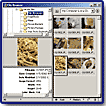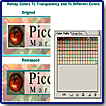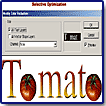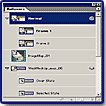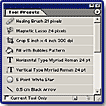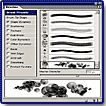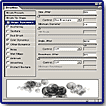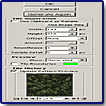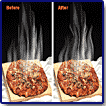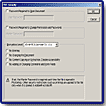Adobe
Photoshop 7.0
"Offers
Solid Features that
Enhance your Productivity and Creativity!"
![]()

Adobe has released Photoshop 7.0 an update of their professional image-editing program for creating, editing, and retouching images that can be used in all media, including print, the Web, and wireless devices. The changes and additions in this new version can be found throughout the application, from the look, feel, and content of the application interface to support for Mac OS X and Windows XP (the latest versions of Mac and Microsoft Windows operating systems). Some of these changes are major, while some are simply cosmetic. But, from the ground up, a revised architecture, new control windows, and an overhauled paint engine enhance the power of the program. New retouching tools and enhanced Web features round out Photoshop's capabilities to meet any creative or production demand and handle any image-editing task. Some of the new components of the upgrade have revitalized dialog boxes and enhanced workflow capabilities. The centerpieces include the File Browser to visually identify and open images; the Healing Brush and Patch tool to restore distressed images; the Auto Color command for instant, reliable color correction; a customizable and savable workspace; and a Spell Checker and Search and replace features.
Available for both PC and Macintosh. Price: $609; upgrade $149. For a limited time, a "Best of Photoshop 7.0" training CD will be included with full units and upgrades to Photoshop 7.0. The four popular Adobe Collections software suites, the Design Collection, Digital Video Collection, Publishing Collection and Web Collection, also have been upgraded to feature Photoshop 7.0. Upgrades from Adobe Photoshop Elements are available directly from Adobe for $499. See the Adobe Web site for further information on Adobe products: http://www.adobe.com.
![]()
Adobe Photoshop 7.0--The new and enhanced features in this version are:
- File Browser--The new File Browser lets you search for images visually rather than just by file name.
- Healing Brush & Patch Tool--The Healing Brush and Patch Tool lets you remove artifacts such as dust, scratches, blemishes, and wrinkles.
- Web Transparency--The new Save for Web option enables you to remap colors to transparency or to other colors and to dither a transparency for better partially transparent effects in your Web graphics.
- Enhanced Web Output--Keep vector art and text looking crisp by letting Photoshop or ImageReady automatically assign a higher priority to those areas when you optimize an image for the Web.
- WBMP Support--Preview and save for Web in WBMP format, commonly used for displaying images on PDAs and wireless devices.
- Rollovers Palette--Use one convenient palette to create, view, and set rollover states.
- Workspaces--Customize your Photoshop working environment by creating a palette layout and then saving the layout as a workspace.
- Tool Presets--Customize any tool and save your settings as a new, unique tool.
- Auto Color Command--With the new Auto Color command, color correction is easier.
- Data-Driven Graphics--Use the new data-driven graphics feature in ImageReady to combine visual sophistication with automated production.
- Paint Engine--Create and save custom brushes with a powerful new paint engine that lets you adjust dozens of different brush settings.
- Art Studio Brushes--In addition to the brushes you create yourself, you can use the preset brushes included on the Photoshop CD.
- Pattern Maker--With the new Pattern Maker plug-in, you can create patterns simply by selecting a section of an image.
- Liquify Enhancements--The Liquify command offers more flexibility and allows you to save custom meshes.
- PDF Security--Offers complete support for Acrobat 5.0 security settings.
- Picture Package Enhancements--Now you can print to different page sizes.
- Web Photos Gallery Enhancements--Provides new templates to give you more flexibility.
- XMP Support--Add metadata in XMP so you files can be indexed by Internet search engines.
- Text Support--Use the new spell checker and find and replace features to eliminate typos.
- Tighter Integration--Work more effectively with Photoshop and other Adobe products such as Illustrator, InDesign, GoLive, LiveMotion, Acrobat, and AlterCast.
For those of you who have gnashed your teeth over the lack of a browser within Photoshop, your anticipation is over. Photoshop 7.0 sports this much requested feature. The File Browser is an excellent tool that allows you to look at a folder full of images directly from Photoshop regardless of the format of those images and even if the images don't have thumbnails or image previews. This saves you from going to the finder or Windows explorer to find an image. It's similar to what you find in Adobe Photoshop Elements and PaintShop Pro.
Using easy-to-view thumbnails, you can quickly organize and retrieve images from your hard drive, external drives, CDs, and disks directly with Photoshop. The File Browser provides metadata about images displayed, such as date created, date modified, and EXIF (Exchange Image File) information from digital cameras. You can also rotate images and batch rename, rank, and sort files. In addition to rank, the File Browser lets you sort images by file name, file width and height, file size, file type, resolution, color profile, date created, date modified, and copyright. For further flexibility, you can view files by each criteria in ascending or descending order. The Browser even helps you manage folders and files by allowing you to create and rename folders; and delete, open, move, copy, or rename image files.
Anyone that uses a digital camera will really appreciate the File Browser as most images from digital cameras often don't have meaningful names. Now you can view them with the File Browser and just open the ones you want. See image to the left for a view of the File Browser.
Photoshop 7.0 makes it easier to eliminate stray hairs from a portrait or remove artifacts such as dust, scratches, blemishes, and wrinkles from an image.
The Healing Brush tool lets you correct a small number of pixels, causing them to disappear into the surrounding image. In a similar way to the Clone Stamp tool (Rubber Stamp), you use the Healing Brush tool to paint with sampled pixels from an image or pattern. However, the Healing Brush tool also matches the texture, lighting and shading of the sampled pixels to the source pixels. As a result, the repaired pixels often blend more seamlessly into the rest of the image.
The Patch tool lets you repair selections made using a selection tool (including channel operations) using pixels from another area or a pattern. Like the Healing Brush tool, the Patch tool matches the texture, lighting and shading of the sampled pixels to the source pixels. This tool is especially useful for repairing large flaws in areas of identical tone or color. This tool also lets you fine-tune and modify a selection (e.g., feather the edges) before the repair is applied to it.
If you do a lot of difficult restoration and or retouching work these two new tools will likely make your job a lot quicker, easier and downright fun. You can see the benefit of restoring vintage photographs in a way that allows you to keep the textured matting around a picture and the image's overall aged appearance as part of its charm. Previously, if you cleaned up an image with a definite texture of its own, you often lost that texture on the places where you had to paint over a scratch or spot. Both tools use a complicated algorithm to blend the source and destination areas so that you get a better blend than with the Clone Stamp tool. These tools are addictive. Just use them once and you are hooked. See view to the left for a view of a before and after image using the Healing Brush. I used the tool to eliminate lines on the forehead and under the eyes.
Photoshop and ImageReady now let you make Web page elements transparent by simply clicking on the color you want to knock out. You can remap more than one color at a time and easily restore colors to their original settings. See image to the left for a view of the before and after adjustments to a logo image with the cyan border changed to transparency and the white color around the text turned to green. It's easy to return to original states or colors by clicking the colored areas of the swatches in the Color Table. This is an excellent feature. You can preview your changes right away, and you haven't changed the original file.
The GIF file format does not support partial transparency, and so converts any transparency in an image to 100%. Photoshop 7.0 offers a unique solution by creating a dither pattern to simulate varying levels of opacity for graphics when placed over either solid or patterned backgrounds on Web pages. Because the transparent pixels in the image do not require blending with a matte color when saving the file, a single graphic may be used in multiple places on multiple backgrounds. While this is a good idea, the effect could be smoother. It still looks more like an obvious dither than a natural, soft shadow.
When optimizing images for the Web, you can keep vector art and text looking crisp by letting Photoshop or ImageReady automatically assign a higher priority to those areas. This lets you reduce overall file size by giving the areas you want to emphasize--vector art or text--a higher quality than other image areas. See image to the left for a view of the dialog box where you can prioritize areas of the image for different amounts of compression.
ImageReady's Rollovers palette has received a total makeover which is a solid improvement over the previous version. The new Rollovers palette lets Web designers see all the slices, rollovers, image maps, and animations of an image in a single palette, making it significantly easier to author and navigate Web content. An added feature is the ability to add layer-based rollovers by simply clicking a button in the palette. See image to the left for a view of the Rollovers palette showing an animation, slices, rollovers, and an image map. Another interesting addition to rollovers is the Selected state. ImageReady generates the code necessary to create navigation bars with simultaneous rollover effects. This new revision of the Rollovers palette is certainly easier to use than the previous ones.
For those of you who have had the experience of choosing all the settings you need for a tool, then changing them later to work on a different project, and then wondering what you're missing as you try to find the settings that made that tool perfect for the preceding job, Photoshop 7.0 offers you an excellent solution: Tool Presets.
You can create Tool Presets, establishing settings for individual tools so you don't need to keep adjusting options each time you return to a tool. The Tool Presets palette makes it easy to name, save, and apply presets for any tool in the toolbox. For example, you can choose default fonts, point sizes, and text colors for the Text tool, choose specific brush settings for the Eraser, and set up the way the Gradient tool will work automatically. Any tool in the toolbox can be customized and the custom settings saved. You can create multiple settings for individual tools (and for each version of each tool), again making it possible to customize your environment so it's quick and easy to set up for specific projects or projects of a particular type. Besides the Tool Presets palette, which you can bring up and down like a regular palette from the Window menu, there is also a click, drag and select version of the palette available at the top left of the Options bar.
Once you start creating these presets, you will wonder how you functioned without them. This is a welcome addition to Photoshop. See image to the left for a view of the Tool Presets palette.
With Photoshop 7.0, you have a new option for color correction, the Auto Color Command, which provides even more reliable color correction than Auto Levels or Auto Contrast and is easily applied with the click of a mouse. This feature removes color casts, assuring you of consistent and accurate colors in your images. It's in the Image menu, in the Adjustments submenu. The image to the left shows you the difference in using the Auto Levels and the Auto Color command. The image before adjustments (left) contains a yellowish color cast. After the Auto Levels command is applied (middle), the contrast is improved but the color cast remains. The Auto Color command (far right) removes the yellowish cast and brings out the image's true colors.
The new Variables feature in ImageReady 7.0 lets you automate the preparation of repetitive artwork with data-driven graphics. You can create visually-rich template designs and define objects in the template as variables. For example, a Web banner might use variables for a product name and company logo. The data sets can be previewed directly in ImageReady. Scripts, Web production tools such as GoLive, or dynamic image servers such as AlterCast can then link these variables to data stored in an ODBC-compliant source in order to quickly generate an unlimited number of unique variations.
After removing the Brushes palette entirely in Photoshop 6, Adobe has reinstated it in Version 7.0. However this time the Brushes palette has become three times as big and five times as powerful. The new Adobe Photoshop painting engine lets you create exceptional imagery by simulating traditional painting techniques (including pastels and charcoal) with wet and dry brush effects and use brushes to apply natural effects, such as grass and leaves. In addition, you can create your own distinctive Photoshop canvases by scanning a variety of materials, or use the canvas textures included with the software.
In addition to creating new brushes, called brush presets, you can edit existing brush presets to create new ones. The Brushes palette includes options for brush shape, tilt, spacing, scatter, jitter, diameter, texture, and shading. In addition, you can adjust a brush's opacity, assign a painting mode, and control the flow. A dynamic preview at the bottom of the Brushes palette reflects changes made to these dynamics, giving you some idea of how the brush will be applied to your canvas. Also a limitless number of painting effects can be created by combining two different brushes. See images to the left for a view of the Brushes palette and the Brushes palette controls.
With this new painting engine, you can take full advantage of your Wacom graphics tablet's pressure sensitivity, including tilt and airbrush thumbwheel features, for even greater control over brushstrokes.
I think the painting features that Adobe has included in Photoshop 7.0 are an excellent addition. If you are a serious painter, you might be more inclined to use Procreate Painter. Yet, even though Photoshop 7.0 might not have all the special painting features that Painter has, for most designers I think Photoshop 7.0 will more than likely meet their needs in the painting area. And it does not have the steep learning curve that Painter has.
PC:
- Intel Pentium class III or 4 processor;
- Microsoft Windows 98, Windows 98 Special Edition, Windows Millennium Edition, Windows 2000 (service pack 2), Windows NT 4.0 (service pack 6a), Windows XP;
- 128 MB of RAM (192 MB recommended);
- 280 MB of available hard disk space;
- Color monitor with 16-bit color video card or higher;
- 800x600 or greater monitor resolution;
- CD-ROM drive.
Mac:
- Power PC processor;
- Mac OS software version 9.1, 9.2 or Mac OS X version 10.1.3;
- 128 MB of RAM (192 MB recommended);
- 320 MB of available hard disk space;
- Color monitor with 16-bit color video card or higher;
- 800x600 or greater monitor resolution;
- CD-ROM drive.
Web Page Design: Macromedia Dreamweaver MX
| Educational | Books | Utilities | Web Tools | Legal | Articles