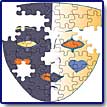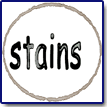"Two Thumbs Up For This Effects Program!"
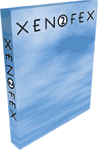
Alien Skin has created another must have sequel with their release of Xenofex 2, an effects plugin for software such as Photoshop, Fireworks, Paint Shop Pro, and Photoshop Elements. It has a revamped interface, four new filters, and ten totally rewritten classic filters.
The program is available for PCs and Macs. Price: $129; Upgrades $69. Or you can purchase a bundle that includes Xenofex 2, Splat!, and Eye Candy 4000 for $299. Further information about these products can been seen at the Alien Skin Web site: http://www.alienskin.com
Features in Xenofex 2 include:
- New Filters: The program has four brand new filters--Burnt Edges, Classic Mosaic, Cracks, and Rip Open.
- Rewritten Filters: Included are ten totally rewritten classic Xenofex filters.
- Interface: It has the simple and unclutter Eye Candy 4000 user interface.
- Presets: There are over 100 one-click effects using presets.
- Effects: Simulates photo-realistic effects.
The installation is quick and easy and there are special instructions for Macintosh OS X and Windows XP/2000 users. The 63 page User Manual walks you through each filter and shows you how to use the various options and controls.
Xenofex 2 adopts and updates the simple and uncluttered interface of Eye Candy 4000 and is designed to emulate the functionality of Photoshop-style host programs. One of the main advantages of this interface is that each filter has its own range of controls to adjust how the effect appears. Another plus is that you can switch between filters right within Xenofex without going back to your host program. Some of the features and improvements are:
- Show Original Button: Toggle back and forth between the filtered and unfiltered versions of your selection.
- Online Help System: Pressing the F1 key in an active filter window launches filter-specific help.
- Larger Preview with Visible Layers: This resizable preview allows you to examine an effect with all layers in the image visible.
- Unlimited Undo/Redo: You can undo as many mess-ups as you want.
- Photoshop-style Keyboard Shortcuts: Keyboard shortcuts accelerate and streamline filter use.
- Command Menus: Use settings and presets. Switch between filters. Zoom in and out of your preview image. Access online help.
- Mouseover Help Text: Help text provides instant guidance for each filter control.
Electrify turns any mundane object into high-voltage art. Controls allow you to adjust the arc spacing, arc length, arc thickness, jaggedness, branching, branch spread, glow width, glow opacity, and glow color. You can also choose to have the arcs radiate out from the center of a selection or have them shoot out from the edges at a 90 degree angle. See image to the left for a view of using Electrify. I created a selection around the head and had the arcs radiate outward.
Flag creates flags, pennants, banners or any other flowing fabric. It has been improved with smoother shading and better control and you can choose Flag attachment points with wind direction, and wind strength. See image to the left for a view of using Flag and Burn together. I combined the Burn and Flag filters here, first applying the Burn effect around the image and then used the Flag filter.
Lightning imitates nature's fury creating photo-realistic lightning bolts. You can now specify beginning and end points as well as control the branching, taper and glow of arcs. By deselecting Taper Main Arc, you can create and position realistic arcs of electricity jumping from one conductive point to another. Controls allow you to adjust jaggedness, branch spread, branching, arc thickness and several glow parameters, including the size of the flash point. It also provides target markers for setting the start and finish points of the lightning you produce. See image to the left for a view of using Lightning and the target markers.
Little Fluffy Clouds adds lifelike color and clouds to a boring, gray sky. You can replace the sky in a photo, make transparent fog, or create a sunset from nothing at all. To create backgrounds for Web pages or skins for 3_D models, Little Fluffy Clouds now includes a seamless tiling option. There are controls for perspective, elevation, field of view, cloud height, haze and sky gradient and also adjustment of the basic shape of the clouds, the cover, color, and the sharpness of the edges. See image to the left for a view of using Little Fluffy Clouds.
Stain adds blots, stains and grungy effects in the shape of your selection. You can create ring stains or solid blotches of stain. And you can emulate spaghetti sauce, motor oil, sweat, and more. Controls allow you to adjust the edge width, roughness, internal opacity, overall opacity, and stain color. Any selection shape will do, including text. See image to the left for a view of using Stain with text and then creating a ring effect.
Television distorts your image as if it were displayed on an old television, monitor, or other screen with bad reception. Controls allow you to adjust the scanline strength, scanline thickness, vertical shift, curvature, static, ghosting effects, and breakup. There is a great amber or green preset that emulates the look of ancient computer monitors. See image to the left for a view of using Television.
Windows:
- Pentium II-class processor;
- Windows 98/2000/Me/XP;
- 64 MB or more of physical RAM.
Macintosh:
- PowerPC processor;
- Macintosh System Software 9 or later; OS X 10.1 or later;
- 64 MB or more of physical RAM.
| Educational | Books | Utilities | Web Tools | Legal | Articles