Adobe
InDesign 2.0 Classroom in a Book
"Easily Master A Powerful Program Using This Book!"
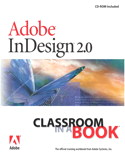
![]()
Title:
Adobe
InDesign 2.0 Classroom in a Book
Author:
Team Adobe Development
Publisher:
Adobe Press in association with Peachpit Press http://www.adobe.com/adobepress/main.html
http://www.peachpit.com
Publication Date: April 3,
2002
Pages: 480
with CD
ISBN: 0-201-78720-2
Price:
$45.00
Adobe InDesign 2.0 Classroom in a Book is part of an official training series from Adobe Systems. The book is a hands-on workbook structured as a series of lessons--tested in Adobe's own classrooms and labs--that you can follow on your own time and at your own pace. If you are a beginner, you can use the step-by-step lessons that cover the fundamental concepts and features you need to master the program. If you've been using InDesign, you can skip straight to the many sections on advanced features. Each chapter is full of professional tips and techniques and ends with a review section that reinforces what you've just put into practice, and a CD full of project files provides everything you need to complete the lessons. The book also covers what's new and improved in InDesign 2.0: XML import and export, transparency, table creation, long document support, a superior printing interface, native Mac OS X support, and tighter integration with other Adobe products. Written for both PC and Macintosh users.
What I like:
- Step-by-step instruction;
- CD with starting and ending files for the lessons;
- Screen shots on almost every page;
- Chapter summaries and review questions with answers help you test your knowledge.
Adobe LiveMotion 2.0 Classroom in a Book is divided into two introductory sections: Getting Started and A Quick Tour of Adobe InDesign; and 15 chapters or lessons.
- Getting Started--Describes basics about how the book works. The Adobe InDesign 2.0 Classroom in a Book CD includes folders containing all the electronic files for the lessons. Each lesson has its own folder, and you must copy the folders to your hard drive to do the lessons.
- A Quick Tour of Adobe InDesign--This interactive demonstration of Adobe InDesign provides an overview of key features of the program. It takes approximately 30 minutes to complete.
Lessons 1 through 14 cover the following:
- Lesson 1: Getting to Know the Work Area--This lesson gets you started in InDesign by showing you around the work area. You learn how to do the following: work with tools, document winds, the pasteboard, and palettes; change the magnification of the document; navigate through a document; work with layers; use context menus and online Help; and use Adobe online services.
- Lesson 2: Setting Up Your Document--This lesson discusses how to create master pages and set columns and guides. You set up a 12-page magazine article about origami, and then you will place text and graphics on one of the spreads. You learn how to do the following: start a new document; create additional masters; apply the masters to document pages; add sections to change page numbering; override master-page items on document pages; and add graphics and text to document pages.
- Lesson 3: Working with Frames--In this lesson, you'll work on a two-page article for a magazine about origami paper folding. You will learn how to do the following: use the selection and direct-selection tools to modify frames and their contents; resize and reshape text frames; resize and reshape graphics frames; distinguish between bounding boxes and their frames; crop a graphic; scale an image contained in a graphics frame; move a graphic within its frame; convert a graphics frame to a text frame; wrap text around an object; create and rotate a polygon frame; align graphic objects to each other; and center and scale an object within a frame.
- Lesson 4: Creating and Applying Colors, Tints, and Gradients--In this lesson, you are again working on a 2-page spread for a magazine article about origami. You will learn how to do the following: add colors to the Swatches palette; apply colors to objects; create dashed strokes; create and apply a gradient swatch; adjust the direction of the gradient blend; create a tint; and create a spot color.
- Lesson 5: Importing and Linking Graphics--In this lesson, you'll assemble a booklet for a compact disc by importing and managing graphics from Adobe Photoshop and Adobe Illustrator. After printing and trimming, the insert will be folded so that it fits into a CD box. In this lesson, you will learn how to do the following: distinguish between vector and bitmap graphics; place Adobe Photoshop and Adobe Illustrator graphics into an Adobe InDesign layout; import clipping paths with graphics, and create clipping paths using InDesign and Photoshop; place Adobe PDF files; manage placed files using the Links palette; and use and create libraries for objects.
- Lesson
6:
Drawing Vector Graphics--In this lesson, you'll create the front and back of a direct-mail piece. You'll use the InDesign drawing tools to draw some of the vector objects, or paths, in the design. You learn to do the following: draw and edit straight and curved path segments and open and closed paths with the pen tool; create a hole in a filled shape by combining paths into a compound path; apply a shape (such as an arrowhead) to the end of a path; slice paths into smaller pieces; paste an image inside a drawn path; scale, reflect, and duplicate objects; and add a graphic so that it becomes part of a text story and flows with it.
Lesson 7: Working with Transparency--The project for this lesson is a menu for a fictional restaurant, Bistro nonXista. By applying transparency into objects in a series of layers, you'll create a visual richness of color interactions right in InDesign. You learn to do the following: colorize an imported black-and-white graphic; change the opacity of objects drawn in InDesign; apply blending modes to overlapping objects; apply blending modes to overlapping objects; apply feathering to soften the edges of objects; adjust transparency settings for imported Adobe Photoshop files; adjust transparency settings for imported Adobe Illustrator files; import files with transparency set in Illustrator; apply transparency settings to text; and apply drop shadows to text and graphics. - Lesson 8: Importing and Editing Text--In this lesson, you'll work on an 8-page newsletter for the Sonata Cycles, a fictitious chain of bicycle stores. Several pages of the newsletter have already been completed and now you flow the article into the document and add the finishing touches to the newsletter. You learn how to dot he following: flow text manually and automatically; load styles from another document and apply them; thread text; use semi-autoflow to place text frames; find and change text and formatting; find and change a missing font; and spell-check a document.
- Lesson 9: Working with Typography--In this lesson, you'll create one two-page spread for the annual report of the Sonata Cycles company. Your work in this sample file will involve using one of the Open Type fonts that shipped on the application CD with Adobe InDesign 2.0. You will learn how to do the following: prepare and use a baseline grid; change type spacing and appearance; create special characters; create a tabbed table with tab leaders and hanging indents; and insert glyphs in text using Open Type fonts.
- Lesson 10: Creating Tables--In this lesson you'll work on a fictional magazine spread that takes tables of information and brings them into the world of effective visual design. You'll work with tables using the new Table palette that gives you complete control over true table features. You will learn how to do the following: import formatted tables from other applications, such as Microsoft Word and Microsoft Excel; format tables with alternating row colors; format cell and border strokes; apply colors to individual rows; delete and resize columns; set precise column dimensions; place single or multiple graphics within a cell; format text in tables by columns and by rows; and work with tables embedded in frames that contain other text.
- Lesson 11: Publishing with XML--In this lesson you'll format a complete newspaper spread with XML tags in one InDesign document, and then flow the tagged article into a different layout in another InDesign document. You will learn how to do the following: create XML tags; import XML tags from another document; tag items in a publication; work in the Structure pane; map styles to tags; export and import XML files; autoflow XML content; and map XML tags to styles.
- Lesson 12: Combining Files into Books--This lesson focuses on the cookbook scenario featured in Lesson 11, but you do not have to complete that lesson before you work on this one. In this project, you'll gather together a collection of several InDesign documents, each representing one chapter of the cookbook. Using InDesign 2.0, you'll assemble these chapters into a book so that you can easily create common elements, such as a table of contents, index, unified page numbering, styles, and color definitions. You will learn how to do the following: associate multiple InDesign documents into a book; specify page numbering throughout the book; create a Table of Contents document for a book; create a Table of Contents page for a chapter of a book; assign a file to act as the governing source document for style definitions; update book files after changing page count, style definitions, and headings; imbed multi-tiered index references and specify options; generate an index file and sort entries; and edit index references.
- Lesson 13: Setting Up Your Monitor for Color Management--In this lesson, you'll learn some basic color-management concepts and terminology. In addition, you'll calibrate your monitor to a known color standard, and then create an ICC profile that describes your monitor's specific color characteristics. You will learn how to do the following: examine the principles associated with color management; calibrate your monitor using Adobe Gamma; and create an ICC profile for your monitor using Adobe Gamma.
- Lesson 14: Ensuring Consistent Color--In this lesson, you'll set up color management for an advertisement for a fictitious chocolate company called Tifflins Truffles. You will set up the color management system using a CMYK press-oriented workflow, build the document using graphics from other Adobe products, and specify ICC profiles for individual graphics to ensure color integrity. You will learn how to do the following: specify a color management engine; specify default source ICC profiles; assign ICC profiles in InDesign; and embed ICC profiles in graphics created in other Adobe programs.
For running Adobe InDesign 2.0, you need:
PC:
- Intel Pentium II, III or 4 processor;
- Microsoft Windows 98, Windows 98 Special Edition, Windows Millennium Edition, Windows NT 4.0 Workstation with Service Pack 6, Windows 2000 with Service Pack 2, or Windows XP;
- 128 MB of RAM;
- 145 MB of available hard disk space;
- Video card that supports 256 color at 1024x768 monitor resolution;
- For PostScript printers: Adobe PostScript level 2 or Adobe PostScript 3;
- CD-ROM drive.
Mac:
- Power PC processor G3 or G4 processor;
- Mac OS version 9.1, 9.2x or Mac OS X (version 10.0);
- 128 MB of RAM with virtual memory on;
- 220 MB of available hard disk space;
- 256 color at 1024x768 monitor resolution;
- For PostScript printers: Adobe PostScript level 2 or Adobe PostScript 3;
- CD-ROM drive.
Web Page Design: Macromedia Dreamweaver MX
| Educational | Books | Utilities | Web Tools | Legal | Articles