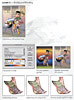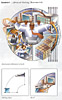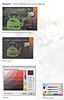|
Adobe Photoshop
5.5 and Illustrator 8.0
Classroom in a Book
|
| |
|
|
Click
on a thumbnail to enlarge it. Use your browser's "BACK" button
to return to this review when done.
|
| |
|
|
 |
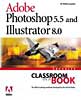 Title:
Adobe Photoshop 5.5 and Illustrator 8.0 Classroom in a Book Title:
Adobe Photoshop 5.5 and Illustrator 8.0 Classroom in a Book
Author: Team Adobe Development http://www.adobe.com/adobepress/main.html
Publisher: Adobe Press--Adobe Press books are
published by Peachpit Press http://www.peachpit.com
Publication Date: March 27, 2000
Retail Price: $45.00
Pages: 392; plus a CD-ROM
ISBN: 0-201-65900-X |
| |
|
|
| Adobe Photoshop 5.5 and Illustrator
8.0 Classroom in a Book is part of an official training series
from Adobe Systems, developed by experts at Adobe and tested in Adobe's
own classrooms and labs. The Classroom in a Book series of hands-on software
training workbooks help you learn the features of Adobe software quickly
and easily and at your own pace. The book takes the user who is familiar
with both programs into more challenging exercises that incorporate advanced
typography, image compositing, painting, and image-correction techniques.
You will learn when to use either Photoshop or Illustrator for complex
tasks such as gradients and masks, and learn the differences between the
tools in each program. Self-paced lessons, created by Adobe training experts,
lead you into advanced projects that will sharpen your print, web, and
multi-application skills. The cross-platform CD supplements the lessons
in the book, and provides hands-on experience in mastering Adobe Photoshop
and Adobe Illustrator together at the professional level. Price: $45.00.
Adobe's Web site is worth visiting for information and tips, and free
demo downloads. http://www.adobe.com |
| |
|
|
 |
| Intermediate, and Advanced computer users. You should have
a working knowledge of your computer, its operating system, and Photoshop
and Illustrator. |
| |
|
|
 |
|
Each lesson begins with an overview of what's covered. Reading the
overviews first is a good way to decide whether that chapter can be
skipped or should be read in depth. Many of the lessons are split into
two sections, one for Illustrator and one for Photoshop. The CD contains
files to work with.
Introduction--Gives you information
on how to install the Classroom in a Book files to your hard disk
and how to restore default preferences.
Lesson 1: Preparing Images for Print or Web--This
chapter shows you how to: set image dimensions and resolution for
print and Web images; correct tonal range and color balance using
adjustment layers; remove scanning debris using the Dust & Scratches
filter; restore brush detail using the Unsharp Mask filter; simulate
an underpainting effect by adding a glaze of color; choose color palettes,
compression, optimization, and file formats for Web images; and customize
color for Web images using the Saturation and Replace Color commands.
Lesson 2: Shading and Blending--In
this chapter you will learn how to do the following 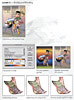 in
Adobe Illustrator: give depth and shading to flat objects; create
shadows and shading using reflective color; learn expert tips on the
use of gradient and gradient mesh tools; use the Gradient Editor to
create a custom six-color gradient; create depth and shading on flat
images; learn how to blend elements visually in a collage; and use
painting tools and fade out options to blend edges. in
Adobe Illustrator: give depth and shading to flat objects; create
shadows and shading using reflective color; learn expert tips on the
use of gradient and gradient mesh tools; use the Gradient Editor to
create a custom six-color gradient; create depth and shading on flat
images; learn how to blend elements visually in a collage; and use
painting tools and fade out options to blend edges.
Lesson 3: Acquiring Digital Images--In
this chapter, you will learn how to acquire images from several different
sources for use and manipulation in Adobe Photoshop. You'll learn
how to: follow general guidelines for image acquisition; acquire images
by flatbed scanning; acquire images from digital photography; acquire
images from Photo CD or Image CD and stock libraries; acquire elements
from the Web and resample images up; capture screen elements; and
acquire frames from analog and digital video.
Lesson 4: Advanced Masking--You'll
learn how to do the following in Illustrator: use the Pathfinder palette
to cut away sections; use compound paths with masks; assemble 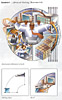 masked
objects into complex artwork; and add outside components to the masks.
You'll learn how to do the following in Photoshop: use the Extract
command to create a mask; use the pen tool to make an accurate selection
for a mask; fix edge artifacts of a mask by defringing; erase the
background; create a selection with Color Range and then make a layer
mask; use Quick Mask mode to fix the edges and save the selection
as a channel; and put the image together with layers, transformations,
and text. masked
objects into complex artwork; and add outside components to the masks.
You'll learn how to do the following in Photoshop: use the Extract
command to create a mask; use the pen tool to make an accurate selection
for a mask; fix edge artifacts of a mask by defringing; erase the
background; create a selection with Color Range and then make a layer
mask; use Quick Mask mode to fix the edges and save the selection
as a channel; and put the image together with layers, transformations,
and text.
Lesson 5: Advanced Compositing--This
chapter discusses how to do the following in Photoshop: make layers
in Adobe Photoshop by copying; work with a variety of Photoshop layer
masks; learn when to apply Photoshop layer masks; use Photoshop adjustment
layers and clipping groups to control layer effects; work with layer
modes and layer effects in Photoshop; and export an Adobe Photoshop
file to Adobe Illustrator. In Illustrator, you will learn how to:
create complex type effects and export an Illustrator file to Photoshop.
Lesson 6: Color Management and Distribution--You
will learn how to: establish a 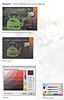 color
workflow for each project involving print and Web-based publishing;
set up appropriate color spaces in each application, and convert accurately
from one color space to another; import color-managed scans into Adobe
Photoshop; save files in the correct format with the necessary information
needed for proper color management between applications and output
media; and match the color appearance of objects created in different
applications. color
workflow for each project involving print and Web-based publishing;
set up appropriate color spaces in each application, and convert accurately
from one color space to another; import color-managed scans into Adobe
Photoshop; save files in the correct format with the necessary information
needed for proper color management between applications and output
media; and match the color appearance of objects created in different
applications.
Lesson 7: Advanced Typography and Layout--Using
Illustrator, you will learn to: set crop and trim marks; apply a registration
color; use the Smart Punctuation feature; apply a spot color and a
spot varnish; create a table using tabs; create text wraps; and print
tiled portions of the document.
Lesson 8: Mastering the Pen Tool--In
this chapter, you create a still life of a tulip and vase. You explore
three different methods of drawing in Adobe Illustrator and learn
to do  the
following: draw precision shapes using the pen tool; use a grid and
Smart Guides; draw Bezier curves; adjust curved and straight lines;
create 3-D effects using the gradient mesh tool; edit curves from
smooth to pointed; draw and edit shapes with the pencil tool; and
edit with the smooth tool. And you'll learn how to do the following
in Adobe Photoshop: drag and drop art from Illustrator into Photoshop;
use the pen tool; and create shadows and highlights. the
following: draw precision shapes using the pen tool; use a grid and
Smart Guides; draw Bezier curves; adjust curved and straight lines;
create 3-D effects using the gradient mesh tool; edit curves from
smooth to pointed; draw and edit shapes with the pencil tool; and
edit with the smooth tool. And you'll learn how to do the following
in Adobe Photoshop: drag and drop art from Illustrator into Photoshop;
use the pen tool; and create shadows and highlights.
Lesson 9: Two-Color Print Projects--You
will learn how to do the following in Photoshop: improve the image
quality of a color image by converting it to a grayscale and then
to a duotone; use layers and curves to selectively improve the image
contrast; use spot color channels and clipping paths to apply a Pantone
spot color to a portion of an image; and add a film grain effect.
In Illustrator, you learn how to: create type to use as a text highlight
in Photoshop; use the Links palette when working in Illustrator and
Photoshop side-by-side; and learn how to prepare final files for two-color
printing.
Lesson 10: Creating an Animated Web Ad Banner--In
this chapter you will create a standard 468-pixel by 60-pixel animated
ad banner. You will learn to do the following: use blends and layers
to lay the groundwork for an animation; import Illustrator art into
ImageReady, without losing layer information; understand how animation
and color affect file size; and optimize an image to fit file size
requirements.
Lesson 11: Animating With Photoshop, Illustrator,
and After Effects--In this chapter you use Illustrator,
Photoshop, and After Effects to create an animation using elements
from the Masters of Visual Effects clip. You will do the following:
create an Illustrator vector graphic using a still image reference;
integrate an Illustrator vector-graphic file into a Photoshop raster
graphic, using a series of Photoshop layers; use Photoshop's adjustment
layers to prepare the file for video; rasterize an Illustrator file
in Photoshop for use in the animation; compensate for flickering in
NTSC video; and output color channels to NTSC-safe levels using Photoshop
adjustment layers. In After Effects, you will learn how to do the
following: create a composition; animate elements, and edit and fine-tune
the animation; use the Easy-Ease feature to add more natural movement
to animation; compensate for flickering in NTSC video and intense
colors; and set compression and output options for QuickTime videos
in a broadcast format and a Webcasting format.
|
| |
|
|
 |
| Adobe Photoshop 5.5 and Illustrator 8.0 Classroom in a Book
is an excellent tutorial book for anyone who wants to learn the program.
I really like having the examples for the lessons on the CD. By providing
starting images and finished images, you can compare your finished images
to Adobes. When I learn a new program, I like having tutorials for a project.
This seems an easier way to learn than just having the instructions on
how to use various tools. Adobe covers a variety of other programs in
their Classroom in a Book series. They are all worthwhile, and many are
used as textbooks for the classes at the local junior college in my town. |
| |
|
|
|
Web Page Editor:
Macromedia Dreamweaver 3.0
Graphics: Adobe ImageStyler 1.0
Scanner: Hewlett Packard ScanJet 6250C
Professional Series
|
| |
|

|

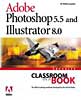 Title:
Adobe Photoshop 5.5 and Illustrator 8.0 Classroom in a Book
Title:
Adobe Photoshop 5.5 and Illustrator 8.0 Classroom in a Book