Flash MX Complete Course
"A Book Full of Tutorials to Get You Up and Running Quickly !"
![]()
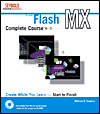
Title:
Flash MX Complete Course
Author: William B. Sanders
Publisher:
John Wiley & Sons, Inc. http://www.wiley.combooks
Publication Date: September 2002
Pages: 408
with CD
ISBN: 0-7645-3685-0
Price:
$49.99
Flash MX Complete Course is a visual reference illustrated throughout in full color. It shows you how to master a range of Flash tools and techniques while working on a single project. There are twelve sessions and more than 80 step-by-step tutorials, accompanied by vivid color images and screen shots that walk you through the creation of a site, from start to finish.
Inside you'll find information on the following:
- More than 80 step-by-step tutorials;
- vivid color images and screen shots;
- Accompanying CD-ROM with trial versions of software and artwork and tutorials from the book.
Flash MX Complete Course consists of a Confidence Builder section, 12 sessions divided into 5 parts, and an appendix.
Confidence Builder: The Confidence Builder shows you that you can create a Flash movie using the major parts of Flash MX including tweening, drawing, and sound, and changing position and transparency. You animate and coordinate different objects and throw in a sound for good measure. You're provided with the sound and a couple of the movie clips in the library.
- Flash MX: Presents an overview of Flash basics.
- Project Overview: Describes the site you will build using the tutorials in this book.
Session 1 through 3:
- Session 1: The Flash MX Environment--In this session you will jump right in with the different tools provided by Flash MX. You'll start with the menus and use them with different parts of the project and then go on to look at the rest of the environment.
- Session 2: Drawing in Flash--In this session you will learn how to use the different tools in the Flash Toolbox for drawing, changing, coloring, and erasing vector graphics.
- Session 3: Arranging and Changing Objects--This session shows you all of the ways that you can change objects. You see how to change bitmapped graphics into vector graphics. More important, though, you see how to determine when such a transformation is optimal for your site. You also learn to mix colors to get exactly the color you want and then create a color palette to use for your site. Another important Flash MX feature covered in this session is the different techniques for editing shapes and symbols. Lines and fills make up the last important portion of this session and you learn how to change lines into fills so that you can use the Paint Bucket to add gradient colors to an object's line.
Session 4 through 8:
- Session 4: Animation from Cells to Digital Frames--In this session you work with frames, create keyframe changes, create a shape tween, make a morph using shape hints, create a motion tween, use motion tweens on multiple layers, move an object along a path use alpha and motion tweens to crease fades, alter size with motion tweens, use multiple coordinated tweens, change color elements with motion tweens.
- Session 5: Text and Forms--This session is dedicated to text and text fields. You learn to use the Properties panel, create micro-animations with text, transform text with bitmapped fills, create a blinking cursor with text graphic images, create a laser effect with graphic text, work with input and dynamic text fields, and move text to dynamic text fields.
- Session 6: Enhanced Animation--This session goes to the next level of sophistication in Flash MX where actions take place not only on different layers, but in different scenes and even in different timelines in movie clips.
- Session 7: Adding Sound to Flash MX--This session is all about using sounds. You learn to import sounds into Flash, use streaming sound, reduce sound file sizes, use sound loops to reduce SWF size, edit sound length in Flash MX, create fade-in and fade-out sounds, customize sound effects, use scripts in buttons and event sounds, and use start and stop sync.
- Session 8: Debugging and Publishing Movies--This session deals with getting your movie ready for publications in two very different ways.
Session 9 through 10:
- Session 9: Editing and Navigation--This session covers simple layer editing, changing multiple layers, creating masked animated navigation buttons, making a glow bar, navigating around introductions, writing ActionScript for main menu navigation, creating ActionScript-controlled buttons in submenus, using ActionScript for common submenus, copying navigation scripts, and navigation within a movie.
- Session 10: Controls with ActionScript--This session introduces the basic rudiments of Flash MX's new ActionScript. You'll learn the basic elements of ActionScript and how to get started using this powerful scripting language.
Session 11 through 12:
- Session 11: Working with QuickTime Movies and UI Components--In this session there are tutorials for preparing for QuickTime movies, importing QuickTime movies into Flash MX, arranging the QuickTime movie on the stage, building the Flash environment around the QuickTime movie, adding special effects over a QuickTime movie, and using various UI components.
- Session 12: Using External Files and Finishing Up--This final session covers how to get started using external files in Flash MX. You learn about using Flash for front ends and back ends. This session also finishes up elements of the project that represent a mix of many different techniques such as seeing how a 3-D technique in Flash MX is possible, how to use a scanner to create bitmapped graphics of objects, and a trick that makes the movie appear as though the timeline slipped down from the top of the movie and onto the stage.
- Appendix: What's on the CD-ROM--Describes the contents.
For running Flash MX, you need:
PC:
- 200 MHz Pentium processor;
- Windows 98 SE, Windows Me, Windows NT4, Windows 2000, or Windows XP;
- 64 MB of free available system RAM
- 100 MB of available disk space;
- 256 color monitor capable of 1024 x 768 resolution;
- CD-ROM drive.
Mac:
- Power Macintosh;
- MacOS 9.1 or higher or OS X 10.1 or higher;
- 64 MB of free available system RAM;
- 100 MB of available disk space;
- 256-color monitor capable of 1024 x 768 resolution;
- CD-ROM drive.
Web Page Design: Macromedia Dreamweaver MX
| Educational | Books | Utilities | Web Tools | Legal | Articles