CorelDraw 11 For Windows:
Visual QuickStart Guide
"A Great Book to Help You Understand A Robust Program!"
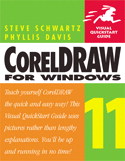
![]()
Title: CorelDraw 11 For Windows:
Visual QuickStart Guide
Author: Steve Schwartz & Phyllis Davis
Publisher: Peachpit Press http://www.peachpit.com
Publication Date: September 19, 2002
Pages: 264
ISBN: 0-321-13629-2
Price: $21.99
CorelDraw 11 For Windows Visual QuickStart Guide introduces the graphic design tools available in the latest version of the CorelDraw package for creating drawings and multi-page documents. It gives you step-by-step instructions for all the basics of CorelDraw, including all the newest features, page and document set-up, text special effects, object arrangement, symbols, clip art and bitmaps, and CorelDraw components. Additional special topics include CorelDraw and the Web, converting paragraph text to curves, and printing, preflighting, and creating PDF files.
This book is appropriate for PC users. Check out the Peachpit Press Web site (http://www.peachpit.com) for more information about the book and other books.
What I like:
- Takes an easy, visual approach to teaching CorelDraw 11, using pictures to guide you through the software and show you what to do;
- Works like a reference book so you look up what you need and then get straight to work;
- No long-winded passes as it is concise, and the straightforward commentary explains what you need to know;
- Affordably priced.
CorelDraw 11 For Windows: Visual QuickStart Guide is divided into an Introduction, 18 chapters, and an appendix.
Introduction:
- Introduction: describes how the book is organized.
Chapters 1 through 19 cover the following:
- Chapter 1: The Basics--includes the following: a brief explanation of how CorelDraw 11 works and the kinds of drawings you can create with it; a list of the new features in version 11; the important parts of the user interface; options for viewing your drawings; how to get help when you need it; and a glossary of important terms you'll need to understand.
- Chapter 2: Start-up and File Handling--learn about: launching and exiting CorelDraw; creating, opening, saving, and closing CorelDraw documents; making backups of your drawings; importing and exporting graphics and text; and managing document windows by moving, resizing, minimizing, maximizing, and arranging them onscreen.
- Chapter 3: Rectangles and Ellipses--find out about how to: draw rectangles and round their corners, as well as how to draw ellipses, pie shapes, and arcs, plus learn to use the new rectangle and ellipse tools introduced in CorelDraw 11 which are the 3 Point Rectangle Tool and the 3 Point Ellipse Tool.
- Chapter 4: Select, Move, Copy, and Size--discusses: how to select, move, copy, duplicate, clone, resize, and delete objects with the Pick Tool.
- Chapter 5: Complex Shapes--explains how to: add a variety of professional-quality objects to your drawings. You'll learn how to create polygons, spirals, stars, arrows, and flowchart symbols and discover how to create grids with the Graph Paper Tool, text balloons with the Cellout Shapes Tool, and smiley faces, tear-drops, hearts, and lightning bolts with the Basic Shapes Too.
- Chapter 6: Nodes and Paths--learn about: using the Shape Tool to manipulate an object's nodes.
- Chapter 7: Lines and Curves--discusses the tools for drawing lines and curves: the Freehand, Bezier, and Artistic Media Tools, plus the three new tools: the Pen, Polyline, and 3 Point Curve Tool.
- Chapter 8: Page and Document Setup--accomplish the following tasks: set page size and orientation; set an optional document background; add, delete, rearrange, and name document pages; navigate among document pages; and view a document's information.
- Chapter 9: Tools for Precision--learn to do the following: use the horizontal and vertical rulers, change the rulers' zero point, and set the default unit of measurement; use guidelines (dashed, non-printing lines) to shape and align objects; use grids (regularly spaced, non-printing dots or lines) to accurately 0position objects; use the Dimension Tool to determine and display the dimensions of drawn objects; customize the status bar; and align objects to a common edge.
- Chapter 10: Color and Fills--discusses how to: fill closed objects with uniform (solid) colors, fountain fills (gradients), patterns, and textures; change outline colors; and sample a color from one object and apply it to a different object. You will learn to use the color palette, Fill Tool, Interactive Fill Tool, Interactive Mesh Fill Tool, Eyedropper Tool, and Paintbucket Tool.
- Chapter 11: Working with Text--tells you how to perform the following tasks: add artistic and paragraph text to documents; format text by changing fonts and sizes; change the spacing between characters and lines; convert between artistic and paragraph text; import text into a document; make text flow between text frames, along a path, and into an object; and add bullets to a list and create drop caps.
- Chapter 12: Text Special Effects--shows you how to: skew and rotate text objects; add a drop shadow to text; fit text to a path; extrude artistic text, and embellish it with bevels and lighting effects; and create neon text.
- Chapter 13: Stacking and Layers--learn about: changing the stacking order; and how to work with layers.
- Chapter 14: Object Arrangement--learn about: the Arrange commands as well as how to accomplish many key object transformations using the Transformation docker.
- Chapter 15: Special Effects--shows you how to create the following effects: use the Interactive Envelope Tool to create envelopes that distort an object's shape; use the Interactive Blend Tool to morph one object into another; add perspective to objects; use the Interactive Extrude Tool to create impressive 3D objects; use the PowerClip command to insert one object into another; use the Interactive Transparency Tool to make objects you can see through; use the Interactive Distortion Tool to stretch and reshape objects; use the new Roughen and Smudge Brushes to modify the edges of objects; use the Interactive Contour Tool to add contour lines to an object; use an object as a special-effects lens when placed over another objects; and copy and clone effects between objects.
- Chapter 16: Symbols, Clip Art, & Bitmaps--how to perform the following tasks: insert symbol characters (such as foreign characters, bullets, and Dingbats) into text, place symbols as independent objects, and create symbols from your own objects; use the Scrapbook docker to insert clip art, photos, and bitmap images into your documents; convert vector objects into bitmaps and vice versa; embellish bitmap images using filters and correct them using a variety of controls; and acquire bitmap images from connected external sources, such as digital cameras, desktop video cameras, and scanners.
- Chapter 17: CorelDraw and the Web--learn to do the following: change the default ruler and resolution settings and load browser color palettes in preparation for creating a Web page; add text and graphics to a Web page; create rollover graphics; optimize graphics for display on the Web; add bookmarks and hyperlinks; and convert your CorelDraw document pages into Web pages.
- Chapter 18: Printing--explains the following: basic printing; printing oversized drawings; alternate printers and paper options; using a service bureau; preflight and print preview; and creating a PDF file.
- Appendix A: CorelDraw Components: installed programs; and additional utilities.
For running CorelDraw 11, you need:
PC:
- Intel Pentium II, 200 MHz or greater;
- Microsoft Windows 98, Windows NT 4.0 (SP6), Windows Me, Windows 2000 or Windows XP;
- 64 MB of RAM, 128 MB RAM recommended & required for Windows XP;
- 200 MB of available hard disk space;
- 1024 x 768 monitor ;
- Mouse or tablet;
- CD-ROM drive.
Mac:
- Power Mac G3 or higher;
- Mac OS 10.1;
- 128 MB of RAM;
- 250MB of available hard disk space;
- 1024 x 768 monitor;
- Mouse or tablet ;
- CD-ROM drive.
Web Page Design: Macromedia Dreamweaver MX
| Educational | Books | Utilities | Web Tools | Legal | Articles