On-screen Look and Feel
The interface of Corel Photo-Paint 8 has a new "flat look."
It is similar to the CorelDraw interface and has some of the same features
such as Docker windows and CorelTutor. You also have the ability to
customize elements as you can do in CorelDraw. On-screen elements, such
as buttons, look three-dimensional as you position your cursor over
them. You can customize a specific configuration of settings, called
a Workspace, using the Options dialog box. Multiple Workspaces can be
saved for specific users or specific tasks and then applied when required.
Doc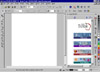 ker
windows give you quick access to frequently used functions. They are
similar to Roll-Ups, but you can also dock them to the side of the Application
Window. The image to the right shows the main workspace, the CorelTutor,
and tabs on the right for other Docker windows.You can use the Microsoft
IntelliMouse to zoom in and out of your image. CorelTutor has tutorials
that provide interactive step-by-step instructions to help you complete
dozens of tasks, from saving files to creating your own Web page. You
can control the placement and content of the toolbars in Corel Photo-Paint.
You can resize or move the toolbars anywhere inside the Application
Window. You can also add, remove, and rearrange toolbar controls, or
create your own toolbars containing the controls you use most often. ker
windows give you quick access to frequently used functions. They are
similar to Roll-Ups, but you can also dock them to the side of the Application
Window. The image to the right shows the main workspace, the CorelTutor,
and tabs on the right for other Docker windows.You can use the Microsoft
IntelliMouse to zoom in and out of your image. CorelTutor has tutorials
that provide interactive step-by-step instructions to help you complete
dozens of tasks, from saving files to creating your own Web page. You
can control the placement and content of the toolbars in Corel Photo-Paint.
You can resize or move the toolbars anywhere inside the Application
Window. You can also add, remove, and rearrange toolbar controls, or
create your own toolbars containing the controls you use most often.
Productivity and Performance
The new Image Info Roll-Up is used to view information about your image
as you work on it. It shows the primary and secondary color models used
to display 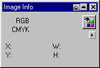 the image and the cursor's coordinates
as it moves on the image. The Recorder and Scripts Docker windows give
you quick access to controls so that you can automate a series of actions
that you want to repeat on the same images or on several differe the image and the cursor's coordinates
as it moves on the image. The Recorder and Scripts Docker windows give
you quick access to controls so that you can automate a series of actions
that you want to repeat on the same images or on several differe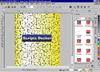 nt images. I used the Scripts
Docker to drag and apply a puzzle preset effect for the image to the
right. For working with very large images, you can speed up your editing
tasks and improve efficiency by opening a low-resolution version of
the image, and then you can edit this smaller, low-resolution copy without
the delays that you often experience when editing large, high-resolution
image files. With Photo-Paint there is extensive keyboard accelerator
support. You can define combinations of keys to activate commands that
you use frequently, and you can change built-in keyboard assignments
or assign new key combinations to any command. nt images. I used the Scripts
Docker to drag and apply a puzzle preset effect for the image to the
right. For working with very large images, you can speed up your editing
tasks and improve efficiency by opening a low-resolution version of
the image, and then you can edit this smaller, low-resolution copy without
the delays that you often experience when editing large, high-resolution
image files. With Photo-Paint there is extensive keyboard accelerator
support. You can define combinations of keys to activate commands that
you use frequently, and you can change built-in keyboard assignments
or assign new key combinations to any command.
Interactive Tools
You can now use symmetrical painting with the brush tools by using
the new Brush Symmetry Roll-Up. In Symmetry mode, satellite brush nibs,
called "points," revolve around a cen ter point. You
can also create orbits with the brush tools to apply amazing paint twists,
pods, rings, and more. There are several preset orbits to choose from
and you can also create and save you own. I used the Brush Symmetry
Roll-Up for the image to the left. You can paint on objects such as
the butterflies or the background shape. You can also resize any brush-tool
nib on screen by holdin ter point. You
can also create orbits with the brush tools to apply amazing paint twists,
pods, rings, and more. There are several preset orbits to choose from
and you can also create and save you own. I used the Brush Symmetry
Roll-Up for the image to the left. You can paint on objects such as
the butterflies or the background shape. You can also resize any brush-tool
nib on screen by holdin g
SHIFT and dragging the mouse. If you have installed a pressure-sensitive
pen and tablet on your computer, you can use the pen to access commands
and create your images in Corel Photo-Paint. The Pen Settings Roll-Up
lets you control the relationship between the pressure you apply to
the tablet with the pen and the effect produced by the brush tools.
The new Dodge/Burn Effect tool lets you darken or lighten areas of your
image. You can choose to apply the effect to the highlights, midtones,
or shadows of your image. The image to the right shows the Dodge/Burn
Effect options. You can use the Clone From Fill tool to paint using
the current fill, or use the Interactive Fill tool to apply a graduated
color blend that changes the transparency from the start color to the
end color. g
SHIFT and dragging the mouse. If you have installed a pressure-sensitive
pen and tablet on your computer, you can use the pen to access commands
and create your images in Corel Photo-Paint. The Pen Settings Roll-Up
lets you control the relationship between the pressure you apply to
the tablet with the pen and the effect produced by the brush tools.
The new Dodge/Burn Effect tool lets you darken or lighten areas of your
image. You can choose to apply the effect to the highlights, midtones,
or shadows of your image. The image to the right shows the Dodge/Burn
Effect options. You can use the Clone From Fill tool to paint using
the current fill, or use the Interactive Fill tool to apply a graduated
color blend that changes the transparency from the start color to the
end color.
Object Tools
The Object Transparency tools are used to apply local transparency
edits directly on an object. You can apply a flat transparency, a gradient
transparency, or make selected colors in an 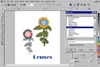 object transparent.
Clip masks allow you to vary the transparency of pixels in an object
without working on the object directly. A clip mask covers the object
like an invisible sheet, so you can cancel changes to the transparency
even after saving the image. Lenses are fun to play with in Photo-Paint.
Lenses are special kinds of objects used to apply effects filters. The
pixels in the image are not changed by the lens; they only "look"
different because you see them through the lens. Lenses are objects
listed in the Objects Docker window, and y object transparent.
Clip masks allow you to vary the transparency of pixels in an object
without working on the object directly. A clip mask covers the object
like an invisible sheet, so you can cancel changes to the transparency
even after saving the image. Lenses are fun to play with in Photo-Paint.
Lenses are special kinds of objects used to apply effects filters. The
pixels in the image are not changed by the lens; they only "look"
different because you see them through the lens. Lenses are objects
listed in the Objects Docker window, and y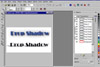 ou can edit them as you would any object.
The graphic of the sunflowers to the left was created using lenses.
I started with two sunflowers made with the Image Sprayer Tool and then
created an inverted circular lens to change the middle of the flowers.
In Photo-Paint 8 you can create drop shadows. A drop shadow is an object
that looks like the shadow of another object. Drop shadows are completely
customizable and are also listed in the Objects Docker window. There
are a wide range of options and effects for Drop Shadow. The new Align
and Distribute command (Object menu) lets you align objects to other
image elements or distribute objects by spacing them evenly over the
image. ou can edit them as you would any object.
The graphic of the sunflowers to the left was created using lenses.
I started with two sunflowers made with the Image Sprayer Tool and then
created an inverted circular lens to change the middle of the flowers.
In Photo-Paint 8 you can create drop shadows. A drop shadow is an object
that looks like the shadow of another object. Drop shadows are completely
customizable and are also listed in the Objects Docker window. There
are a wide range of options and effects for Drop Shadow. The new Align
and Distribute command (Object menu) lets you align objects to other
image elements or distribute objects by spacing them evenly over the
image.
Image Editing and Special Effects
You can now preview special effects filters directly in the Image Window.
The On-Screen Preview button included in most effects dialog boxes allows
you to preview the effect on screen. There are many image adjustment
filters included in Corel  Photo-Paint
that you can use to retouch and refine images. Also included are several
special effects filters that you can use to completely change the look
of images and to achieve amazing results. The image to the right was
created by using the Image Sp Photo-Paint
that you can use to retouch and refine images. Also included are several
special effects filters that you can use to completely change the look
of images and to achieve amazing results. The image to the right was
created by using the Image Sp rayer
Tool to get foliage and nuts. Then I applied the Lens Flare and Lens
Lighting Effects. You can combine or stitch two or more images together
using the Image Stitch command. Stitching lets you merge two or more
source images to create a third, composite image. For the image of the
skiers, I used a graphic of a skier from Draw, copied and flipped it,
and then used the Stitch command. You can use the Fade command to partially
undo operations on an image. When you fade a command, the visual effect
is gradually removed from the image. Animators will appreciate the fact
that Photo-Paint supports movies or documents containing multiple frames.
You can edit the individual frames, adjust the timing of frames, and
then save the documents in GIF Animation or AVI format. rayer
Tool to get foliage and nuts. Then I applied the Lens Flare and Lens
Lighting Effects. You can combine or stitch two or more images together
using the Image Stitch command. Stitching lets you merge two or more
source images to create a third, composite image. For the image of the
skiers, I used a graphic of a skier from Draw, copied and flipped it,
and then used the Stitch command. You can use the Fade command to partially
undo operations on an image. When you fade a command, the visual effect
is gradually removed from the image. Animators will appreciate the fact
that Photo-Paint supports movies or documents containing multiple frames.
You can edit the individual frames, adjust the timing of frames, and
then save the documents in GIF Animation or AVI format.
Color and Printing
Corel Photo-Paint now offers support for the PostScript 3 format. PostScript
3 is an advanced PostScript language that lets you use JPEG compression
to compress the bitmaps in your print job to make the file size smaller.
The new Palettes Docker window lets you browse 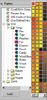 through a series of predefined color
palettes and choose the one you want to use. This is a great feature.
The image to the right shows a predefined fire color palette. You can
use color harmonies to choose a paint, paper, or fill color. Color harmonies
are most useful when you are selecting several colors and working with
custom palettes. Corel Photo-Paint now supports 16-bit Grayscale and
48-bit RGB images. You can convert images to these color modes using
the Convert To command (Image menu). You can also use this command to
convert images to the NTSC video color mode. Use color correction to
adjust screen colors so that they are displayed as accurately as possible.
The Color Management page of the Options dialog box gives you access
to color correction options. through a series of predefined color
palettes and choose the one you want to use. This is a great feature.
The image to the right shows a predefined fire color palette. You can
use color harmonies to choose a paint, paper, or fill color. Color harmonies
are most useful when you are selecting several colors and working with
custom palettes. Corel Photo-Paint now supports 16-bit Grayscale and
48-bit RGB images. You can convert images to these color modes using
the Convert To command (Image menu). You can also use this command to
convert images to the NTSC video color mode. Use color correction to
adjust screen colors so that they are displayed as accurately as possible.
The Color Management page of the Options dialog box gives you access
to color correction options.
Object/Document/File Management
When saving an image as a GIF or JPG file, you can now inter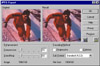 actively preview
the image with the current export options. When converting a Photo-Paint
image to a.JPEG, you can get a dialogue box that not only show you how
the image will look when converted, but also how much space the file
will take up. The image to the left shows the export save options. You
can also import vector images, such as CorelDraw (.CDR) files, as paths.
Each point on the vector becomes a node that you can manipulate with
the path Node Edit tool. Corel Photo-Paint now offers support for importing
and exporting Kodak FlashPix Image files (.FPX). The Font Navigator
(included in the CorelDraw 8 graphics suite) is a font manager for Windows
95 and Windows NT 4.0. It gives you a quick and easy way to find fonts,
install fonts, organize fonts into manageable groups, and view and print
font samples. actively preview
the image with the current export options. When converting a Photo-Paint
image to a.JPEG, you can get a dialogue box that not only show you how
the image will look when converted, but also how much space the file
will take up. The image to the left shows the export save options. You
can also import vector images, such as CorelDraw (.CDR) files, as paths.
Each point on the vector becomes a node that you can manipulate with
the path Node Edit tool. Corel Photo-Paint now offers support for importing
and exporting Kodak FlashPix Image files (.FPX). The Font Navigator
(included in the CorelDraw 8 graphics suite) is a font manager for Windows
95 and Windows NT 4.0. It gives you a quick and easy way to find fonts,
install fonts, organize fonts into manageable groups, and view and print
font samples.
Internet Features
The two most common image file formats for the Internet are Graphics Interchange Format (GIF) and Joint Photographic
Experts Group (JPEG). Corel Photo-Paint offers support for both of these file formats and for the relatively new
graphics file format, Portable Network Graphics (PNG). The PNG file format is used as an alternative to .GIF and
.JPG files. The Paletted 8-bit color mode displays images using up to 256 colors and significantly reduces file
size. Images must be converted to this color mode before saving them as .GIF files. The GIF file format supports
image transparency, interlacing, and animation capabilities. The new Publish To Internet command is used to create
image maps for use on the World Wide Web. The Tag WWWURL command lets you define objects in an image as clickable
areas for the Internet. The FTP Sites page of the Scrapbook Docker window lets you connect to any File Transfer
Protocol (FTP) site from Corel Photo-Paint. After you connect to a site, you can browse its contents for files
you want to include in your document. When you find a file you want to use, you can import it directly into your
document or download a copy to your local drive.
Personal Comments
You can share data and documents easily between CorelDraw and Corel Photo-Paint. And it is easy to work with
both as they use a similar interface. Photo-Paint is a very robust application and is sold separately also. It
includes the majority of image-editing features everyday users could want, including crop, color, paint, mask,
and path tools. With its new support for Adobe plug-ins, excellent file export, conversion, and previewing abilities,
it is an excellent tool.
|