Color and Color Management
Features
Corel Photo-Paint has added most of the same new color features as
CorelDRAW: (1) users can customize the internal RGB space in which colors
are managed; (2) ICC profiles may be embedded in various file formats,
such as .CPT, .CDR, and .TIF; and (3) by specifying a source ICC profile,
users can convert images that do not contain embedded ICC profiles into
the RGB space of the application; (4) users can display multiple color
palettes on the screen; (5) there are eight new color palettes; and
(6) the Uniform Fill dialog box has been enhanced.
Professional Output
Features
The Professional Output features in the Corel Photo-Paint include most
of the same enhancements and new features as in CorelDRAW: Publish to
PDF, Encapsulated PostScript Export, and Printing Features.
Performance and Productivity
Features
Some new options and features are: (1) users can enable the No White
Spaces, Special Characters check box in the Save dialog box when saving
files for import or export. Empty spaces are replaced by underscores,
and other special characters are converted to characters suitable for
Web file services; (2) single or multiple selected files can now be
imported into a current document, which replaces the Paste from File
command; (3) the new BRS (Binary Resource Script) import filter lets
users import bitmaps embedded in executable, icon, and cursor type files;
and (4) the program now incorporates several new Raster Image Processing
(RIP) functions for both PIII and MMX processors.
New Undo/Redo Docker Window--This
new window makes it easy for you to go back to an  earlier
stage in the document's history, as you just click on a command name
in the window. When the number of undo commands exceeds the computer's
allocated memory buffer, they are stored as script commands and can
be replayed at any time. You can recognize commands and editing steps
by both names and icons in the docker window. When saved, commands
can be replayed or used to build a special automation script using
Corel Script Editor and Visual Basic Editor. earlier
stage in the document's history, as you just click on a command name
in the window. When the number of undo commands exceeds the computer's
allocated memory buffer, they are stored as script commands and can
be replayed at any time. You can recognize commands and editing steps
by both names and icons in the docker window. When saved, commands
can be replayed or used to build a special automation script using
Corel Script Editor and Visual Basic Editor.
Import Command and Enhanced Sorting of Filter
Types--Single or multiple selected files can 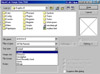 now
be imported into a current document by choosing File, Import, Import
from File. This command replaces the Paste from File command. Import
and export filter types listed in the Open and Save dialog boxes can
be sorted by the following criteria: Extension, Description, Most
Recently Used, Bitmap, and Vector. Sort criteria are customized through
the Sort Type list box. now
be imported into a current document by choosing File, Import, Import
from File. This command replaces the Paste from File command. Import
and export filter types listed in the Open and Save dialog boxes can
be sorted by the following criteria: Extension, Description, Most
Recently Used, Bitmap, and Vector. Sort criteria are customized through
the Sort Type list box.
Scripts--There are two new scripts
to automate tasks: Contact Sheet wizard and Web 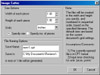 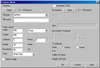 Page
Image Cutter. The Contact Sheet wizard produces a Web page of thumbnail
images that hyperlink to directories containing the original images.
The Web Page Image Cutter uses guidelines to cut an image into several
pieces, and produces HTML table code to reconstruct an image in a
Web browser. Page
Image Cutter. The Contact Sheet wizard produces a Web page of thumbnail
images that hyperlink to directories containing the original images.
The Web Page Image Cutter uses guidelines to cut an image into several
pieces, and produces HTML table code to reconstruct an image in a
Web browser.
User Interface Enhancements
New or enhanced interface options include: (1) display caching for
fast access of frequently used data for on-screen display, which speeds
up redraw of objects when they are moved from one area of a document
to another; (2) custom optimized Color palettes containing up to 256
colors can be created from the visible portion of a document, from selected
objects, or from the entire document; (3) application interface option
settings have been reorganized to streamline workflow in the dialog
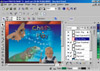 boxes
and to support the addition of new setting options; (4) there is a new
Hide Windows command that lets users turn all on-screen interfaces on
and off; (5) all Roll-Ups have been eliminated in favor of streamlined
Property Bars; (6) users can open a window containing tints of a swatch
color by clicking and holding the mouse button the the on-screen Color
palette; (7) the brush shape outline of the Clone tool has been added
to the Source point cursor giving users enhanced on-screen feedback
when editing a document; and (8) the resolution setting spin control
has been replaced by a list box. Users can choose from a selection of
preset resolution values or enter custom values. boxes
and to support the addition of new setting options; (4) there is a new
Hide Windows command that lets users turn all on-screen interfaces on
and off; (5) all Roll-Ups have been eliminated in favor of streamlined
Property Bars; (6) users can open a window containing tints of a swatch
color by clicking and holding the mouse button the the on-screen Color
palette; (7) the brush shape outline of the Clone tool has been added
to the Source point cursor giving users enhanced on-screen feedback
when editing a document; and (8) the resolution setting spin control
has been replaced by a list box. Users can choose from a selection of
preset resolution values or enter custom values.
New ToolBars--New toolbars include
the Symmetry painting mode toolbar, and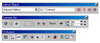 Workspace an Internet Objects Toolbars. The Internet Objects toolbar
will replace the Tag WWW URL dialog box. All toolbars can be docked
vertically.
Workspace an Internet Objects Toolbars. The Internet Objects toolbar
will replace the Tag WWW URL dialog box. All toolbars can be docked
vertically.
Objects Docker Window Enhancements--The
Objects Docker window has been enhanced: (1) a New Lens button has
been added; (2) the Merge Mode list box and Opacity controls have
been 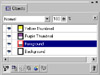 moved;
(3) the Opacity slider has been converted to a pop-up slider; (4)
special types of objects, such as lenses, objects with drop shadows,
and text objects, are displayed; (5) the Lock Transparency check box
has been replaced with a button; (6) the duplication and deletion
of objects in the Objects Docker window can be performed by dragging
objects to the New Object icon or the trash can icon; and (7) all
buttons, controls, and men items now contain tool tips. moved;
(3) the Opacity slider has been converted to a pop-up slider; (4)
special types of objects, such as lenses, objects with drop shadows,
and text objects, are displayed; (5) the Lock Transparency check box
has been replaced with a button; (6) the duplication and deletion
of objects in the Objects Docker window can be performed by dragging
objects to the New Object icon or the trash can icon; and (7) all
buttons, controls, and men items now contain tool tips.
Enhanced Paper Size Dialog Box--The
Paper Size dialog box has been redesigned to include a Reset button
and a larger preview area. The dialog box also includes an interactive
preview for the original page position.
Compatibility and Integration
Four new options or features are: (1) PSD and RIFF files can be opened
in Photo-Paint; (2) supports IXLA Digital Camera Interface--a plug-and-play
interface for acquiring images from over 120 digital camera models; (3)
the program supports the import of QuickTime movie files in the .MOV file
format, and it also supports the export of animation to the single track
.MOV file format; (4) users can create, open, edit, and save single or
multiple-mode QuickTime VR Panoramas and Objects.
Image Enhancement Features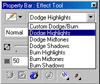
Some of the new or enhanced features are: (1) users can change the
mode of an image to Duotone without first converting it to grayscale;
(2) the Dodge/Burn effect tool now uses a curve-based method to perform
exposure changes to specific tonal regions of an image, including highlights,
midtones, and shadows, resulting in a higher-quality image.
Drop Shadow Tool and Drop Shadow Objects--In
Photo-Paint 9, drop shadows are created for an active object using
the new Drop Shadow tool. Drop Shadows can also be applied simultaneously
to multiple selected objects. Drop shadows exist as properties of
objects, and no longer appear as separate objects in the Objects Docker
window. The drop shadows are 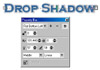 represented by an icon beside the thumbnail of the associated object.
By right-clicking on the name of the dropshadow object in the Object
Docker window, users can remove the shadow from the object. Users
can split the shadow from the object and produce a new object, and
also you can permanently merge the shadow with the original object.
All tool settings now appear on the Interactive Drop Shadow Property
Bar when the Drop shadow tool is selected.
represented by an icon beside the thumbnail of the associated object.
By right-clicking on the name of the dropshadow object in the Object
Docker window, users can remove the shadow from the object. Users
can split the shadow from the object and produce a new object, and
also you can permanently merge the shadow with the original object.
All tool settings now appear on the Interactive Drop Shadow Property
Bar when the Drop shadow tool is selected.
Internet Features
Preview GIF Transparency--When
saving a file to the .GIF format, a color within the image can be
selected to appear transparent when the image is used in a Web page.
The resulting transparency can be viewed in the GIF Export dialog
box.
Automatic Web Link Update-- Users
can update "Corel on the Web" links on a regular basis.
The Update command is a new option in the Help menu.
Masking Features
Enhanced Masking Preview--The
program lets users preview the result of applying a Mask menu Shape
command to an image by showing a ruby overlay on screen. This streamlines
editing, since users can see the result of applying masks and adjust
it before committing to the result.
Multimedia Features
Movie Docker Window--The Movie
Docker window is a visual movie navigator that includes thumbnail
representations of each movie and animation frame, play controls,
frame rate timing values, and interactive overlay control or animation
rotoscoping procedures.
Precision Features
Some of new or enhanced features are: (1) the Deskew Crop tool includes
a Crop Overlay option that tints or dims the area outside the cropping
boundary; (2) the Zoom tool includes more preset levels of zoom for
finer precision.
Enhanced Path Tool and Paths Docker Window--the
Path tool has been enhanced to 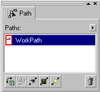 be
consistent with the Bezier tool in CorelDRAW It includes interactive
cursor changes and enhanced node placement precision. The new Paths
Docker window displays all paths associated with the active document.
A Duplicate Path command has been included to the docker, and a Show/Hide
Path command has been added to the right mouse button menu. be
consistent with the Bezier tool in CorelDRAW It includes interactive
cursor changes and enhanced node placement precision. The new Paths
Docker window displays all paths associated with the active document.
A Duplicate Path command has been included to the docker, and a Show/Hide
Path command has been added to the right mouse button menu.
Text Tool--The Text tool gives
the application most of the artistic text setting features found in
CorelDRAW Extensive new format options are available in the Format
Text dialog 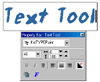  box.
When text is selected for editing, the outline color can be edited
by right-clicking on a color swatch. The text object can contain up
to 32,000 characters and multiple fonts. Formatting options for specifying
font type, weight, size, spacing, and other character properties are
available in the Text tool Property Bar. box.
When text is selected for editing, the outline color can be edited
by right-clicking on a color swatch. The text object can contain up
to 32,000 characters and multiple fonts. Formatting options for specifying
font type, weight, size, spacing, and other character properties are
available in the Text tool Property Bar.
Object Editing Features
Blend Ranges--The user can specify
how a contiguous range of pixel values blend with  underlying
date. Graphic controls in the Object Properties dialog box are adjusted
to define, by composite grayscale value, which portions of the active
object will combine with the composite, underlying data for display
purposes. underlying
date. Graphic controls in the Object Properties dialog box are adjusted
to define, by composite grayscale value, which portions of the active
object will combine with the composite, underlying data for display
purposes.
Create Lenses From Masks--Lenses
include 23 non-destructive visual effects that can   be
applied to an image. A lens exists as an independent object and can
be created from a mask. Lens options now appear in an alphabetical
list box which a check box that indicates whether the lens should
be created from a current mask. Lens objects have an identifying icon
in the Objects Docker window. be
applied to an image. A lens exists as an independent object and can
be created from a mask. Lens options now appear in an alphabetical
list box which a check box that indicates whether the lens should
be created from a current mask. Lens objects have an identifying icon
in the Objects Docker window.
Object Digging--Object digging
adjusts the focus of the active object in a group. With the Object
Picker tool selected, users can press the ALT key and click on the
document to change the selected object to the next object in the layer
and so on.
Artistic Brushes
and Painting Features
Artistic Media Painting and Brush Setting--The
program includes a new interface for the Paint, Effect, Clone, and
Image Sprayer tools. All of the brush setting controls, including
Pen Settings, now exist on the single-page Brush Settings Docker window.
Soft edge transparency, rotation, and flatness controls are integrated
into a new Nib Dial  control
that helps users visualize the shape of the brush tip. Pressure-sensitive
device setting options have been combined with the other brush-tool-specific
properties contained within the Brush Settings Docker window. Users
can use the mouse as a pressure-sensitive device. Also Pen Setting
options in the Brush Settings Docker window now function on the mouse
drag when the up and down keyboard arrow keys are depressed. control
that helps users visualize the shape of the brush tip. Pressure-sensitive
device setting options have been combined with the other brush-tool-specific
properties contained within the Brush Settings Docker window. Users
can use the mouse as a pressure-sensitive device. Also Pen Setting
options in the Brush Settings Docker window now function on the mouse
drag when the up and down keyboard arrow keys are depressed.
Artistic Media Docker Window--This
docker displays brush strokes for each brush  present.
Recently used brushes appear in a separate section of the window so
users can easily locate a favorite brush. Selected brushes are kept
on-hand for reuse during a painting session. A new group of brush
presets can be created from the Most Recently Used list. present.
Recently used brushes appear in a separate section of the window so
users can easily locate a favorite brush. Selected brushes are kept
on-hand for reuse during a painting session. A new group of brush
presets can be created from the Most Recently Used list.
New Image Sprayer Create Spraylist Dialog
Box--This new dialog box lets users  define
which images contained in a spraylist will appear define
which images contained in a spraylist will appear  when
painting, the order of their appearance, and repeating images. The
Image Sprayer is fun to play with. You can create unique images. The
image to the left was created with the sprayer using a different image
for each letter. when
painting, the order of their appearance, and repeating images. The
Image Sprayer is fun to play with. You can create unique images. The
image to the left was created with the sprayer using a different image
for each letter.
Artistic Effects
The controls of all dialog boxes in the Image and Effects menus have
been redesigned to minimize the size of the dialog boxes and maximize
efficiency. The Effects menu navigation button, the on-screen/in-dialog
box preview button, and the single/dual preview button have been moved
to the Title Bar of the Effects dialog box. New slider controls provide
clearer graphical indication of the marker position in the sliders'
range. Also, when an Effects dialog box is open, pressing F2 will temporarily
minimize the dialog box and move it to the top center of the display
area. A new progress meter for all effects is included in each dialog
box.
Art Strokes--There are fifteen
art stroke effects: Charcoal; Conte Crayon; Crayon;  Cubist;
Dabble; Impressionist; Palette Knife; Pastels; Pen & Ink; Pointillist;
Scraperboard; Sketch Pad; Watercolor; Water Marker; and Wave Paper. Cubist;
Dabble; Impressionist; Palette Knife; Pastels; Pen & Ink; Pointillist;
Scraperboard; Sketch Pad; Watercolor; Water Marker; and Wave Paper.
Creative--There are ten creative
effects that are fun to use: Crafts;  Crystalize;
Fabric; Frame; Kid's Play; Mosaic; Particles; Stained Glass; Vortex;
and Weather. Crystalize;
Fabric; Frame; Kid's Play; Mosaic; Particles; Stained Glass; Vortex;
and Weather.
Custom--You can apply a three-dimensional
Bump Map to images to create realistic textures and patterns. There
are 24 preset Bump Maps: Aztec Tiles; Bricks; Burlap; Cobblestone;
Corduroy; Cracks; Crumpled paper; Dimples; Dunes; Ice; Jigsaw Puzzle;
Painted Brick; Paper Mache; Rings; Ripples; Siding; Steel Plate; Swirls;
Tablecloth; Thatch; Tiles; Twigs; Veins; and Vertical Concrete.
Texture--There are eleven texture
effects: Brick Wall; Bubbles; Cobblestone; Elephant Skin; Etching; Plastic; Plaster Wall; Relief Sculpture; Screen Door;
Stone; and Underpainting.
Skin; Etching; Plastic; Plaster Wall; Relief Sculpture; Screen Door;
Stone; and Underpainting.
Personal Comments
Corel Photo-Paint is a worthy complement to CorelDraw. With its tight
integration with CorelDRAW, its artistic brushes and filters, advanced
scripting, movie, web and print capabilities, it has become an impressive
program.
|