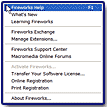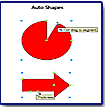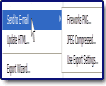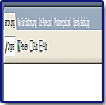Macromedia Fireworks MX 2004
"A Performance Boost and Numerous Enhancements
make Fireworks MX 2004 an Attractive Package !"

Fireworks MX 2004 is Macromedia's newest version of their graphics creation and image-editing program. Fireworks is unique in the graphics world in its ability to handle both vector and raster graphics well, and it performs effectively for both print and web output. It also allows you to create frame-based animations. With its variety of web functions, live effects, robust vector painting tools, integration features, and superb JPEG compression algorithms, it becomes a full featured graphics suite. And with this version, it has gone through another face-lift to improve its usability and increase your productivity. Plus, Fireworks MX 2004 performs noticeably faster when handling large images and other processor-intensive tasks, with some operations performing as much as 85% faster. The enhancements in this version will help improve your workflow, reduce the time it takes to make custom shapes, and add visual control in some of the menus. It features additional powerful Auto Shapes, new effects such as noise and new blur options, document tabs to easily move between open documents, a Red Eye Removal tool, and many more enhancements.
Fireworks MX 2004 is available for Macintosh and Windows. Price: $299; Upgrade $149. It also comes bundled with other Macromedia products as Macromedia Studio MX 2004. See the Macromedia web site for price. Macromedia has an excellent site to visit, with all sorts of information, freebies, tips, examples, and tutorials: http://www.macromedia.com
![]()
New and enhanced features in Fireworks MX 2004 include the following:
- Start Page--Gives you quick access to recently used flies, to opening a new file, or to starting with a new Fireworks page.
- Save in Original Format--You can now save imported documents in their original format after making changes in Fireworks.
- Server-side Support--The program now has roundtrip support for server-side files such as CFM, PHP, and ASP.
- Auto Shapes--These new shapes are objects that know how to move their points and respond intelligently as you transform them.
- Send as E-mail--You can now send documents as e-mail attachments from within Fireworks.
- Hide/Show Panels--You can hide all your panels by the click of a button when you need extra space.
- Document Tabs (PC)--You can now quickly switch between open documents by clicking the document name at the top of the document.
- Fit Canvas--You can quickly fit the image to the size of the canvas.
- Scale from Center--You can now make the Scale tool scale from the center.
- Red Eye Removal Tool--Lets you eliminate the red-eye effect from your digital photos.
- Replace Color Tool--Use to replace a color that occurs in a bitmap image in your document.
- Enhanced Live Effects--New blur options have been added, such as motion, radial, and zoom blurs. A noise filter is also now available.
- Pop-up Preview--In the Property inspector, the menus for strokes, fills, and fonts now have visual representation.
- Dotted Line Stroke--The new dotted line stroke gives you more options for creating useful and interesting stroke effects.
- Contour Gradient--Create multicolor gradients that follow the contour of an outlining path.
- File Management Button--Use this new toolbar button to check files into and out of a Macromedia Studio MX 2004 web site.
- Unicode Support--You can now create double-byte graphical and alt text and use characters such as Kanji and Hiragana in any text field.
- Improved Anti-Aliasing--Make text more readable with new anti-aliasing options.
There is a new Start page in Fireworks MX 2004. When you start Fireworks without opening a document, the Fireworks Start page appears in the work environment. The Start Page gives you quick access to Fireworks tutorials, recent files, and Fireworks Exchange, where you can add new capabilities to some Fireworks features. You can use the Start page much like a web page where you click any of the features you see to use them.
Auto Shapes (a collection of 20 preset shapes--11 basic shapes and 9 more complex shapes) are intelligent vector object groups that adhere to specialized rules to simplify the creation and editing of common visual elements. They are used to draw object groups but unlike other object groups, selected Auto Shapes have diamond-shaped control points in addition to the object group handles. Each control point is associated with a particular visual property of the shape. Dragging a control point alters only the associated visual property. Most Auto Shape control points have tool tips that describe how they affect the Auto Shape. These Auto Shape tools create shapes in preset orientations. For example, the Arrow tool draws arrows horizontally, but you can transform the Auto Shapes to change their orientation. Although each Auto Shape tool in the Tools panel uses the same easy drawing method, the editable attributes for each Auto Shape are different.
- Arrow draws object groups that appear as simple arrows of any proportions. Using control points, you can adjust the arrowhead flare, the tail length and width, and the tip length.
- Bent Arrow draws object groups that appear as right-angled arrows of any proportions. Using control points, you can adjust the arrowhead flare, the tail length and width, and the tip length.
- Beveled Rectangle draws object groups that appear as rectangles with beveled corners. Using control points, you can edit the amount of bevel for all corners together, or change the bevel of individual corners.
- Chamfer Rectangle draws object groups that appear as rectangles with chamfers, corners that are rounded to the inside of the rectangle. You can edit the chamfer radius of all corners together, or change the chamfer radius of individual corners.
- Connector Line draws object groups that appear as three-segment connector lines, such as those used to connect the elements of a flowchart or organizational chart. Using control points, you can edit the end points for the first and third sections of the connector line, as well as the location of the second section, which connects the first and last sections.
- Doughnut draws object groups that appear as filled rings. Using control points, you can adjust the inner perimeter or split the shape into pieces.
- L-Shape draws object groups that appear as right-angled corner shapes. Using control points, you can edit the length and width of the horizontal and vertical sections, as well as the curvature of the corner.
- Pie draws object groups that appear as pie charts. Using control points, you can split the shape into pieces.
- Smart Polygon draws object groups that appear as equilateral polygons with 3 to 25 sides. Using control points, you can resize and rotate, add or remove segments, increase or decrease the number of sides, or add an inner polygon to the shape.
- Rounded Rectangle draws object groups that appear as rectangles with rounded corners. Using control points, you can edit the roundness of all corners together, or change the roundness of individual corners.
- Spiral draws object groups that appear as open spirals. Using control points, you can edit the number of spiral rotations, and you can determine whether the spiral is open or closed.
- Star draws object groups that appear as stars with any number of points from 3 to 25. Using control points, you can add or remove points, and adjust the inner and outer angles of the points.
You can easily send documents as e-mail attachments from within Fireworks. You can send a Fireworks PNG, a compressed JPEG, or a document using other file formats and optimization settings available in the Optimize panel. See image to the left for a view of e-mail options.
By default, Fireworks panels are docked in groups in the docking area on the right side of the workspace. You can undock panel groups, add panels to a group, undock individual panels, rearrange the order of docked panel groups, and collapse and close panel groups. You can also open and close individual panels. See image to the left for view of docked and undocked panels. I like to keep some of the most used docked and a few undocked in my working area which I can have quick asses to and move around.
When your document is maximized, you can easily choose among multiple open documents using the document tabs that appear at the top of the document window. Each open document displays its filename on a tab that appears above the view buttons. See image to the left which shows a series of open files that appear as tabs across the screen. It is a very efficient way to organize open files in Fireworks.
A new practical feature in this version is the Fit Canvas option. If your document contains extra space around the contents of the canvas, you can trim the canvas. You can also modify the canvas by expanding it to fit objects that extend beyond its boundary.
In some photographs, the subjects’ pupils are an unnatural shade of red. You can use the new Red-eye Removal tool to correct this red-eye effect. The Red-eye Removal tool paints red areas of a photograph only, replacing reddish colors with grays and blacks.
The Replace Color tool lets you select a color and paint over that color with a different color. You have various options when doing so. You can set the size of the brush tip; select a round or square brush tip shape; select the tolerance or range of colors to replace (0 replaces only the To color; 255 replaces all colors similar to the To color); select the strength or how much of the color is replaced; and select to change a color or tint a color.
Macromedia Fireworks MX 2004 Live Effects are enhancements that you can apply to vector objects, bitmap images, and text. Live Effects include bevels and embossing, drop shadows and glows, color correction, and blurring and sharpening. You can apply Live Effects to selected objects directly from the Property inspector.
Fireworks automatically updates Live Effects when you edit objects that have them applied. After you apply a Live Effect, you can change its options anytime, or rearrange the order of effects to experiment with a combined effect. You can turn Live Effects on and off or delete them in the Property inspector. When you remove an effect, the object or image returns to its previous appearance.
Some effects now listed among Fireworks Live Effects--such as Auto Levels, Gaussian Blur, and Unsharp Mask--were once available only as irreversible plug-ins or filters. In addition to these, you can add third-party plug-ins to be used in Fireworks as Live Effects. If you prefer, you can use these filters in the traditional manner using the Filters menu. For the image to the left I applied an icicle filter from Alien Skin (a third party plugin) to enhance the original image.
In Fireworks MX 2004, you finally have several different dotted line types to choose from to create useful and interesting stroke effects.
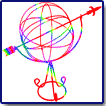
You can change fills to display a variety of solid, dithered, pattern, or gradient characteristics that range from solid colors to gradients. These characteristics resemble satin, ripples, folds, or gradients that conform to the contour of the object to which you apply them. Additionally, you can change various attributes of a fill, such as color, edge, texture, and transparency. You can also choose from a number of preset gradient and pattern fills, or you can create your own. I created the images to the left by applying a gradient to a simple graphic.
The new improvements in Macromedia Fireworks MX 2004 makes the program more solid and robust. It has rich features with a clean interface. You couldn't go wrong with purchasing this upgrade.
PC:
- 600 MHz Intel Pentium III processor or equivalent
- Windows 98 SE, Windows 2000, or Windows XP
- 128 MB RAM (256 MB recommended)
- 275 MB available disk space
Mac:
- Power 500 MHz PowerPC G3 processor
- Mac OS X 10.2.6 and later, 10.3
- 128 MB RAM (256 MB recommended)
- 215 MB available disk space
Web Page Design: Macromedia Dreamweaver MX 2004
| Educational | Books | Utilities | Web Tools | Legal | Articles