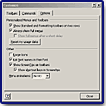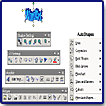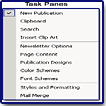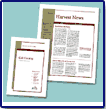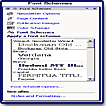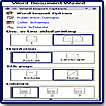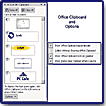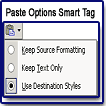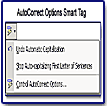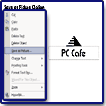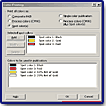"Great for Creating a Document For Print or the Web!"
![]()
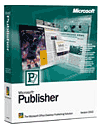
Microsoft Publisher 2002 is an easy-to-use desktop publishing program designed for home users who want to create products, such as greeting cards, award and gift certificates, airplanes, and origami, and small to medium-sized business users who want to create professional-looking marketing and business materials, such as newsletters, catalogs, brochures and Web sites, without the assistance of a designer or the high learning curve of a professional desktop publishing program. Introduced in 1991, Microsoft Publisher has been around for 10 years, and with this seventh edition, it's become a well-balanced and efficient desktop publishing tool. Publisher 2002 incorporates the following: many of the popular productivity and ease-of-use features of the Microsoft Office suite and the new Office XP; new design templates; expanded commercial printing options; and enhanced Web and e-mail publishing features. Publisher has always occupied a unique spot in the desktop publishing category. It has more features, with its customizable business templates, design expertise, and complete page layout options, than its competitors in its category; yet, unlike high-end design programs, it takes less time to learn and has a lower price.
Microsoft Publisher 2002 is no longer included with the Professional Edition of Microsoft Office. It is only available as a standalone product. As of this date, there is no Macintosh version. Pricing: $129 for the full product; $99 for upgrades from previous versions. See the Microsoft Web site for tips, downloads, tutorials, & a wealth of other material: http://www.microsoft.com/publisher
New and Enhanced Features:
- Streamlined User Interface--shares the same new look and feel of Office XP.
- Send as E-Mail--lets you send a Publisher file as an e-mail message or as an attachment.
- Save As Picture--lets you save selected objects or an entire page, as a picture file.
- Smart Tags-- two Smart Tags, Paste Options and AutoCorrect Options are available.
- Task Panes--the program combines the Office XP Task Pane with the Publisher wizard and gives you access to important tasks in a single integrated view.
- Word Document Wizard--allows you to open basic Microsoft Word documents in Publisher.
- Process Plus Spot Color--additional support for commercial printing, including support for process color plus spot color within a single publication.
- Font Schemes--makes it quick and easy for users to choose a set of text styles that look good together.
- Background Save and AutoRecover--automatic recovery has been added so that files are automatically saved with a specified frequency.
- Thesaurus--includes the same thesaurus functionality found in Microsoft Word.
- Speech Recognition--can use this option to dictate text, select menus, toolbars, and dialog box items.
- 15 New Master Sets--have been added, for a total of 35 Master Sets.
- Style and Formatting Task Pane--shows available style and formatting options.
- Search Task Pane--allows you to search for text, files or folders.
- Publication Task Pane--provides a single location where users can create a new file or open an existing file. It combines the Publisher Catalog and the Wizard Pane.
- AutoShapes--includes the AutoShapes feature found in other Office applications.
- Print Preview--allows you to check design, layout and content before printing.
- Customizable Toolbars--you can now customize existing toolbars or create new ones.
- Multiple Documents--you can now open multiple Publisher publications.
- Handwriting--Publisher 2002 enables you to take handwritten notes on your handheld device and upload your notes as text directly into your Office applications.
- Office Assistant--now available, but hidden by default.
- Picture Toolbar--use to change the color and brightness, set transparent color, crop a picture, insert a picture from scanner, change the line and border style, choose text wrapping options, format a picture, and reset a picture.
- Help: Ask a Question--enables users to type a question without launching the Answer Wizard or the Office Assistant.
- Horizontal Rule--enables you to add a rule before or after a paragraph, as well as set the appearance, color, and position within the document.
- Font Substitution--lets you choose to temporarily font substitute for display and print, or permanently substitute a font in the publication.
- Web Site Designs--15 new Web site designs as part of the new Master Sets.
- Office Clipboard--supports Office Clipboard enabling you to copy up to 24 pieces of information at once.
- Connect to Tools on the Web--choose option within Publisher to extend Publisher with a growing list of new, online marketing tools and services from Microsoft bCentral, Microsoft and 3rd parties.
- Open/Edit Publisher HTML File--supports HTML as a format so you can open and edit Publisher-generated HTML files.
- Headers and Footers--create headers and footers with automatic page numbers, current date and time display, and text.
- Resume Wizard--the Resume Wizard is back and has been improved.
- Graphics Compression--supports additional native graphic file formats including JPEG and TIF.
- Mail Merge Task Pane--new and improved mail merge allows easy mail merges within a publication using Word, Outlook, Excel, Works, and other common address books and databases.
Microsoft has overhauled the Publisher by adopting the new user interface of Office XP. This streamlined interface offers consistency between Office and Publisher by incorporating popular Office features such as customizable toolbars, Print Preview, Headers and Footers, a Thesaurus, Mail Merge, Search, the Office Clipboard, AutoRecover, Multiple Documents, and Office Art features, such as the WordArt module, the Picture Toolbar, and AutoShapes. I especially liked the new look and consistency between the interface of Word and Publisher. It's great for beginner designers who have experience in Word but are new to the field of desktop publishing, as it reduces the learning between applications.
The support for Visual Basic for Applications in Publisher 2002 extends the functionality of the program through new Tools on the Web, online marketing tools and services from Microsoft bCentral. The bCentral Web site is: http://www.bcentral.com. Tools on the consists of ListBuilder, FastCounter and LinkExchange Banner and offers you the following options:
-
Keep track of how many people visit you Web site using the free bCentral FastCounter service.
-
Create a banner advertisement and advertise on 450,000 Web sites using the free bCentral LinkExchange Banner Network.
-
Send e-mail messages, product announcements and other information to customers using ListBuilder.
- Publisher supports paragraph-level text styles but not character-level text styles, which has been added to many other desktop publishing programs and is extremely useful;
- Export options to control resolution or compression levels;
- Support for PDF output is needed.
With each new version, Publisher has just gotten better and better, which makes it the top choice for desktop publishing for home and small to medium businesses. There are more tools, features, and options in Publisher 2002, but there isn't any increase in skills necessary to create professional and sophisticated material. With the addition of these Office features, Publisher now has a more robust toolset. The new design aides, including the new Task Panes with visual previews, really take the guesswork out of choosing fonts, colors, and other design elements that need to work together. The consistency in tools and user interface between Office and Word makes it easier than ever for Office users to use Publisher for page-layout tasks. The program seems stable and trouble free. There are a few additions that I would like to see and I have put them in the Wish List above. Publisher 2002, with its automated design functions, range of templates from sophisticated to whimsical, and its thrifty price is certainly a worthwhile upgrade, and an excellent choice for first-time users.
- PC with Pentium 133 MHz or higher processor; Pentium III recommended;
- Microsoft Windows 98/98 Second Edition/Me/NT with Service Pack 6 or later/2000;
- For running Publisher with Windows 98 or Windows 98 Second Edition, 32 MB of RAM; for running Publisher with Windows ME or Windows NT, 40 MB of RAM; for running Publisher with Windows 2000, 72 MB of RAM;
- 180 MB of available hard disk space; additional hard disk space required for installation of the additional Media Content CD;
- CD-ROM drive;
- Super VGA (800x600) or higher resolution monitor with 256 colors;
- Microsoft Mouse, Microsoft IntelliMouse or compatible point device.
| Educational | Books | Utilities | Web Tools | Legal | Articles