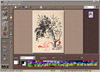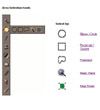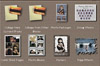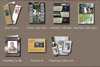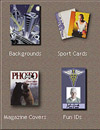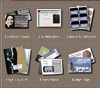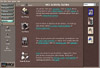|
||
Click on a thumbnail to enlarge it. Use your browser's "BACK" button to return to this review when done. |
||
PhotoSuite II is a photograph image editor that allows you
to capture, edit, and share photographs using the PC. You can input photos
from a scanner, digital camera, Photo CD, or use image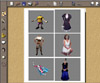 s downloaded
from the Internet. Finished projects can be printed, e-mailed, or posted
on a Web page. This is a second generation package that has been redesigned
with a new interface that has a look and feel like a browser, and is fully
integrated with the Internet. It has fun projects for the family, such
as putting an image in a one million dollar bill, but then has enough
features that it is useful for business applications and semiprofessional
graphics work. Price: $50. Web Site: http://www.mgisoft.com s downloaded
from the Internet. Finished projects can be printed, e-mailed, or posted
on a Web page. This is a second generation package that has been redesigned
with a new interface that has a look and feel like a browser, and is fully
integrated with the Internet. It has fun projects for the family, such
as putting an image in a one million dollar bill, but then has enough
features that it is useful for business applications and semiprofessional
graphics work. Price: $50. Web Site: http://www.mgisoft.com |
||
| Templates and guides make this an excellent program for beginning and intermediate PC users and photo-hobbyists. For users who don't need the guides, the program offers a higher level of manual control over effects, even letting you create slide shows with sound added. | ||
|
PhotoSuite II is easy to install. Since it is integrated with Microsoft Internet Explorer 4, it will check you system and install it if necessary. You will also be prompted to install or update Microsoft DirectX drivers and Windows Media Player. There are an additional 127 photos and over 500 project templates that can be installed or used directly from the CD. And the packages comes with 18 fun fonts, such as Creepy, Eraser Dust, and Space Toaster. Interface--The interface is fairly intuitive, with a four-step workflow or panel setup.
The cente As the cursor moves over a tool or button, you are given tips. PhotoSuite II lets you select between short and long tool tips. You can also change the look of the Navigation Panel from text view to icon view. To maximize your workspace, you can use the icon view and close the Library. Getting Photos--You can get photos from a variety of sources. Scanners and cameras are accessed through TWAIN, but PhotoSuite II also supports a number of digital cameras directly through their Application Programming Interface (APIs). Agfa, Epson, Kodak, Olympus and Sanyo are such cameras. With API support you can download and delete all the images from your camera at one time; save video files (AVI) from cameras that take successive photos; and save sound clips attached to pictures. PhotoSuite II supports eighteen image formats: BMP, GIF, JPG, PCX, TGA, TIF, EPS, PCD, PNG, STN, WMF, PIC, FPX, SFW, IMG, KQP, RAS, and PSD. Getting photos from the Web is extremely easy with PhotoSuite as it has a new type of application called Dynamic Client which is based entirely on the embedded browser, Internet Explorer. This feature gives PhotoSuite its look and feel of a browser; lets you access the Web directly from the program's display; and drop and drag Web photos directly into the program Library. Edit Tools--PhotoSuite II has an impressive array of editing tools, similar to more costly software.
Touch Up-- You can select from 7 automatic touch ups which can be applied to specific areas of a photo or the entire picture. They are: auto enhance, brightness and contrast, fix colors, scratch removal, sharpen, soften, and invert. Each touch up includes its own specific set of adjustments. Special Effects--The 26 special effects are organized into several categories:
Warps--There are manual warps or presets. Presets are vertical wave, horizontal wave, horizontal Funhouse mirror, vertical Funhouse mirror, bulge, and last effect that was not labeled on my computer. In manual warp you can grow, shrink, drag and melt parts of a photo. Projects--Under
projects, you can choose from 4 different types: photo layouts; cards
& calendars; fun; and business. Projects allow you to print your
photos on a prearranged template. The photos exist under the template
layer, with the template cutouts allowing the photos to show through.
The size, orientation, opacity, and edge fading of the individual photos,
and the template itself, can be adjusted. You can also add text, word
balloons, props, and drop shadows. There are numerous props organized
under different categories: animals, art, business, fruits, home, office,
sports, tools, toys & games, and vegetables. Body parts that can
be added are: female, male, general, multiple, wigs, and hats. Objects
are well-organized and easy to drag onto your page and combine with
other elements or images. When working in the projects mode, you add
objects in a layered mode so you can put the objects in any order by
dragging them into place.
Albums--PhotoSuite II allows you to create photo albums for storage, retrieval, and organization of photos. Thumbnails of images are used. You can add labels or titles to thumbnails. Detailed notes can be attached to a photo using a built-in text editor. You can drag and drop thumbnails into any sequence; sort and display them in ascending or descending order; and search through them based on different recorded attributes. Other files can be assigned to albums: graphics, clip art, images, sounds, video. The same photo or file can be assigned to different albums or you can create different categories of albums. Slide Shows--With PhotoSuite II you can create slide shows for family, friend or business. Audio and video files, sound effects and narration can be added. The show controls behave like common VCR controls. You can play the slide show on your computer screen, and if you have a TV tuner card, it can be viewed on your TV. If the Slide Show is saved in ASF format, it can be placed on a Web site for viewing using Microsoft DirectShow or RealNetworks RealVideo. Slide shows can be e-mailed via the Internet. Also, shows can be saved to a CD and given to family and friends for presents. You can designate a sound file to play continuously during the show or just for individual slides and/or transitions. Transitions are used between slides to provide interesting ways of changing from one slide to another. There are five types of transitions provided by the program:
Different transitions can be assigned to each slide, matching mood and flow of the show. Each transition has a number of configurable options, providing individuality when building the slide show. Internet--The Internet features are one of the most impressive items in this program. Because PhotoSuite II is built on a browser, you just drag any picture off the Web directly into the Library. You can surf the Internet within PhotoSuite II by just typing in the URL or using your Favorites. There is direct access to MGI's photo portal--PHOTO STREET, where you will find links to more than 1000 photo related sites. This special Web site includes:
Access to Lycos Pictures & Sounds is also built into MGI PhotoSuite
II. The Lycos P&S site includes more than 40,000 royalty-free photos.
Another benefit, is that you can access many photo retailers who offer
online photo services. You can take your photos to be developed and
retrieve your pictures on the Web through the PhotoNet service, usually
takes about an hour. The Internet features alone make this program an
excellent buy. Guides--The guides are organized around four main activities: Get Photos, Fix Photo, Create, and Save & Share. Once you choose an activity the workspace changes to display a series of tasks with hypertext links. You then follow the links to the required task, then follow the step-by-step instructions. |
||
| This is an amazingly easy-to-use program with an impressive array of image-editing tools. MGI claims that you can
run the program on a low-powered 133MHz PC with just 16MB of RAM. You can but it would be very slow. The program
is best run on a fast Pentium II with at least 32MB of memory. Because of its design, every aspect of the program
is parsed into components that can be individually acquired. This enables users to download updates, new features,
project templates, and content on the fly. Some features can be improved. (The paintbrush tool is versatile, but to resize the brush you have to click through the full range of possibilities.) Updated Note: The statement about the paintbrush tool, to my chagrin, is not accurate. You can resize the paint tool by doubling clicking on the size indicator which is a dot. The brush cursor stays a crosshair, providing no information on what size swath it will paint until color is applied. (There are numerous templates for posters, business cards and calendars, but they are not editable beyond the photos and text.) Updated Note: MGI has informed me that 90% of their templates are completely editable, well beyond text and photos. The modular aspect of the program creates some awkwardness. Selections can be made and copied to the clipboard for pasting into other pictures, but you can't drag and drop another picture into them. Selections can't be saved, nor do they remain active when you move into another mode. In the Projects mode, you can drag and drop your photos as object layers into a composition, but then you don't have selection tools for shaping or cropping them. And those layers disappear when you switch back to Photo Edit mode to apply special effect. The above problems by no means diminish the excellence of the program for what it does do. It automates a variety of very mundane chores, saving you time and effort. It can provide many hours of fun for families and friends and provides a great way for people to express themselves with personalized greetings. And the price is right! |
||
|
||
| Processor: Pentium 133MH Operating System: Windows 95/98/NT 4.0 Memory: 16MB (32MB recommended Hard Disk Space: 80MB SVGA Video Card 800 x 600 Screen Area 16-bit Color |
||
|
Graphics: DeMorgan WebSpice 1,000,000 Page Design Edition |
||
 PhotoSuite
II
PhotoSuite
II