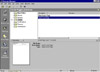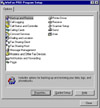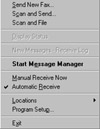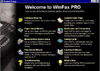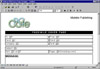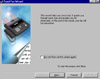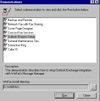WinFax Pro 9.0
|
| |
|
|
|
Click on a thumbnail to enlarge it. Use
your browser's "BACK" button to return to this review when done.
|
| |
|
|
| Type of Product |
 |
|
|

Symantec's WinFax Pro 9.0 is an updated software package that turns your computer into a fax machine that sends
and receives faxes. It provides a wide variety of features for personalizing and automating your faxes. It generates
crisp laser-quality faxes right from your computer. |
| |
|
|
| User Level |
|
|
 |
|
|
Are you a beginning PC user with little or no knowledge of modems and/or fax programs
and how they work? Do you just love no-brainer step-by-step wizards that show you how to use a program so you don't
have to spend more time than necessary reading a User Guide? If you fit into this group, WinFax is very
appropriate for you. Beginners will appreciate WinFax's hassle free installation, clean and uncluttered interface,
and Wizards that guide you through such procedures as installing and sending faxes, designing cover pages, calling
card setup, and creating a new phonebook.
Do you worry about missing faxes when you are away from the office? Would you like a program
that allows everyone in your workgroup to send and receive faxes, without buying multiple modems or additional
telephone lines? Well, as an intermediate or advanced user you can take advantage of WinFax's networking
features, its ability to integrate with such e-mail programs as Act 4 and MS Outlook 98, and automatic forwarding
of incoming faxes. |
| |
|
|
| New & Enhanced Features |
|
|
 |
|
|
|
The new and enhanced features of WinFax Pro 9.0 should please previous users:
 New
Guided Setup wizard–This wizard runs after the install
is complete and you launch the application for the first time. Guiding
you through the more complicated tasks enables you to quickly and
easily get the most out of WinFax. New
Guided Setup wizard–This wizard runs after the install
is complete and you launch the application for the first time. Guiding
you through the more complicated tasks enables you to quickly and
easily get the most out of WinFax.
 Workgroup
fax sharing–You do not need a modem directly attached to
your computer to send and receive faxes. With workgroup fax sharing,
you can send and receive faxes by installing WinFax Client and using
modems attached to a WinFax Host station on your network Workgroup
fax sharing–You do not need a modem directly attached to
your computer to send and receive faxes. With workgroup fax sharing,
you can send and receive faxes by installing WinFax Client and using
modems attached to a WinFax Host station on your network
 Backup
and restore–Faxes, phonebooks, logs, and program settings
can be backed up and/or restored. Automatic backups can be scheduled
for all of your WinFax data or you can manually backup at any time. Backup
and restore–Faxes, phonebooks, logs, and program settings
can be backed up and/or restored. Automatic backups can be scheduled
for all of your WinFax data or you can manually backup at any time.
 Enhanced
Send dialog–An enhanced Send dialog now allows you to create
faxes in WinFax the way you would create traditional paper-based faxes. Enhanced
Send dialog–An enhanced Send dialog now allows you to create
faxes in WinFax the way you would create traditional paper-based faxes.
 Simultaneous
support for modems and services–WinFax now allows simultaneous
support for modems and services such as fax broadcast and Internet
fax, and network servers. Simultaneous
support for modems and services–WinFax now allows simultaneous
support for modems and services such as fax broadcast and Internet
fax, and network servers.
 Enhanced
phonebook support–Enhanced integration abilities permits
WinFax to work more efficiently with Act 4.0 and MS Outlook 98. WinFax
also supports the use of Microsoft Access ODBC databases as phonebooks. Enhanced
phonebook support–Enhanced integration abilities permits
WinFax to work more efficiently with Act 4.0 and MS Outlook 98. WinFax
also supports the use of Microsoft Access ODBC databases as phonebooks.
 Cellular
connections are more reliable–WinFax supports all common
PCS/GSM/PCN (digital cellular standards) fax devices, such as PCMCIA
cards and telephones that can be connected with a cable to a PC and
controlled like a modem. Cellular
connections are more reliable–WinFax supports all common
PCS/GSM/PCN (digital cellular standards) fax devices, such as PCMCIA
cards and telephones that can be connected with a cable to a PC and
controlled like a modem.
 Notification
and paging–This features allows you to find out about messages
as soon as they arrive. The paging feature now includes support for
SMS for international users and PCS for users in North America. Notification
and paging–This features allows you to find out about messages
as soon as they arrive. The paging feature now includes support for
SMS for international users and PCS for users in North America.
 OnNow
power management support–For Windows 98 users, this feature
enables you to receive faxes and voice messages immediately after
starting your machine. OnNow
power management support–For Windows 98 users, this feature
enables you to receive faxes and voice messages immediately after
starting your machine.
 Expanded
modem support–WinFax now supports a wider variety of modems. Expanded
modem support–WinFax now supports a wider variety of modems.
 WinFax
Pro Program Setup–Settings are now centralized so they
are easier to find. WinFax
Pro Program Setup–Settings are now centralized so they
are easier to find.
 New
Calling Card wizard–The Calling Card wizard simplifies
the process of setting up and using calling cards. New
Calling Card wizard–The Calling Card wizard simplifies
the process of setting up and using calling cards.
|
| |
|
|
| Review |
|
|
 |
|
|
|
WinFax includes the following separate programs: (1) Message Manager, the main interface for retrieving, storing,
and organizing messages. It also provides access to Cover Page Designer and Fax Viewer; (2) Program Setup, the
main interface for changing WinFax program settings; and (3) Controller, the tool you can use to automatically
receive messages and faxes without having to run the full WinFax program. It is placed on your taskbar on the desktop
for convenient access.
- Message
Manager--The Outbox, Receive Log, Send Log, Cover Pages,
Phonebooks, and WinFax Attachments, located in the Message Manager,
all look and work in the same
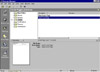 way. This consistency makes WinFax easier to use. The menus are very
intuitive and the toolbars feature tooltips so that you can just point
to toolbar buttons to discover what they do. The interface has four
separate, resizable windows: a Side Bar to the left; a folder area,
where folders and messages are stored; a log window; and the Expanded
Views window, where the faxes or their details are displayed. You
can just drag and drop messages from one folder to another. With a
right click of you mouse in the folders area, you can create compressed
message stores. You can add new folders that contain other folders,
allowing you to group messages. To open a message, you just double
click on the event . A viewer will then open, allowing you to view
faxes or read e-mail messages. Faxes can be deleted automatically
after you send them or manually at your convenience.You can access
Cover Page Designer, Guided Setup, and Fax Viewer from the Manager.
With Guided Setup you can get your signature and logo into WinFax;
personalize your cover pages; set up phonebooks; set up calling cards;
and set up advanced options.
way. This consistency makes WinFax easier to use. The menus are very
intuitive and the toolbars feature tooltips so that you can just point
to toolbar buttons to discover what they do. The interface has four
separate, resizable windows: a Side Bar to the left; a folder area,
where folders and messages are stored; a log window; and the Expanded
Views window, where the faxes or their details are displayed. You
can just drag and drop messages from one folder to another. With a
right click of you mouse in the folders area, you can create compressed
message stores. You can add new folders that contain other folders,
allowing you to group messages. To open a message, you just double
click on the event . A viewer will then open, allowing you to view
faxes or read e-mail messages. Faxes can be deleted automatically
after you send them or manually at your convenience.You can access
Cover Page Designer, Guided Setup, and Fax Viewer from the Manager.
With Guided Setup you can get your signature and logo into WinFax;
personalize your cover pages; set up phonebooks; set up calling cards;
and set up advanced options.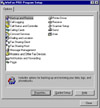
- Program Setup--Program Setup is used to
set up and/or make changes to WinFax. You can configure your modems or fax devices, define how you want to send
and receive faxes, set up WinFax to notify you when you receive new faxes, and more. Guided Setup, which contains
various wizards, is available in the Program Setup.
- Controller--The Controller starts automatically
with Windows and appears as an icon on the Windows taskbar. Most of the components started from the Controller
do not start Message Manager, thus using the Controller may reduce the amount of system memory your computer uses.
It gives you quick, shortcut access to the most commonly used WinFax features such as:
- Receive faxes at all times–You
can receive faxes even when Message M
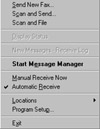 anager
is not running. The Controller can detect an incoming fax and
receive the message in the background while you continue with
your work. anager
is not running. The Controller can detect an incoming fax and
receive the message in the background while you continue with
your work.
- Send faxes–Start preparing a new fax without starting Message Manager.
Controller starts only the Send dialog.
- Turn automatic reception on or off–The Controller can enable or disable
automatic reception.
- Check for new messages–Recently received faxes and e-mail messages appear
on the Controller menu and can be viewed by clicking on an item on the menu.
- Quickly start WinFax programs–With one click, you can start Message Manager
or Program Setup.
- Monitor current WinFax activities–The Controller icon will change to indicate
when messages are being set or received and when you have received new messages.
- Quickly change dialing locations–You can quickly change your current dialing
location.
|
| |
|
To give you a better idea of what WinFax Pro can do, I will go into more detail on a few features:
Guided Setup
Personalizing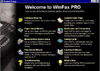 WinFax is easy, fun, and efficient with the Guided Setup and wizards.
As stated above, you can access it from the Message Manager or from
the Program Setup. This is where you can perform such tasks as customize
cover pages, import existing phonebook data, set up modems, and more.
All of the dialog boxes and wizards are as easy and well-thought out
as the Cover Page Design wizard.
WinFax is easy, fun, and efficient with the Guided Setup and wizards.
As stated above, you can access it from the Message Manager or from
the Program Setup. This is where you can perform such tasks as customize
cover pages, import existing phonebook data, set up modems, and more.
All of the dialog boxes and wizards are as easy and well-thought out
as the Cover Page Design wizard.
To create a custom cover page with the Cover Page Design wizard is
easy. You start Message Manager, click Cover Page Designer on Tools
menu. Cover Page Designer starts and 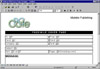 the New Cover
Page dialog appears. Click Using The Cover Page Design Wizard and
then click OK. The Cover Page Design wizard starts. You follow the
instructions on the screen and in following dialog boxes you are prompted
for information about style of cover page, company logo and signature,
company information, and other options. Then you click finish and
you have a custom cover page. (For images of step-by-step dialog
boxes, click on thumbnail.) the New Cover
Page dialog appears. Click Using The Cover Page Design Wizard and
then click OK. The Cover Page Design wizard starts. You follow the
instructions on the screen and in following dialog boxes you are prompted
for information about style of cover page, company logo and signature,
company information, and other options. Then you click finish and
you have a custom cover page. (For images of step-by-step dialog
boxes, click on thumbnail.)
|
| |
|
|
Sending Faxes
There are two interfaces for sending a fax in WinFax: the Send Fax wizard and the Send
dialog. The Send Fax wizard guides you step-by-step through the process of sending a fax, while the
Send dialog provides more features and customization abilities, such as sending faxes to more than one person
at the same time. There are a variety of methods for sending a fax. You can:
 Fax
one or more documents with cover pages. Fax
one or more documents with cover pages.
 Fax
a cover page with a note on it. Fax
a cover page with a note on it.
 Send
a fax to a group of people. Send
a fax to a group of people.
 Send
a fax to an ACT! contact. Send
a fax to an ACT! contact.
 Send
faxes using the Controller. Send
faxes using the Controller.
 Send
faxes using WinFax program macros. Send
faxes using WinFax program macros.
 Send
a file in its native format so the recipient can edit it. Send
a file in its native format so the recipient can edit it.
 Fax
a document printed on your letterhead. Fax
a document printed on your letterhead.
 Scan
a paper document and fax it. Scan
a paper document and fax it.
 Save
info about a fax (cover page and the address), or save work in progress. Save
info about a fax (cover page and the address), or save work in progress.
 Send
faxes using DDE macros. Send
faxes using DDE macros.
 Schedule
a fax or send a recurring fax. Schedule
a fax or send a recurring fax.
As stated above, the Send Fax wizard does not give you as many options,
but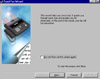 it is practically
automatic. You start Message Manager, click
Send New Fax on the Send menu. Then the Send Fax wizard starts. You
follow the instructions on the screen and in following dialog boxes
you are prompted for information about who is to receive the fax,
cover page, attachments, and delivery dialog box with options to send
at a later time. (For images of step-by-step dialog boxes, click
on thumbnail.) it is practically
automatic. You start Message Manager, click
Send New Fax on the Send menu. Then the Send Fax wizard starts. You
follow the instructions on the screen and in following dialog boxes
you are prompted for information about who is to receive the fax,
cover page, attachments, and delivery dialog box with options to send
at a later time. (For images of step-by-step dialog boxes, click
on thumbnail.)
Faxes can be previewed before sending. They can also be rearranged or you can remove pages while creating a
fax. You can also merge documents from multiple applications into a single fax. There are Annotation tools to circle
something or type a note.
Last but not least, WinFax has a large library of professional cover page designs. There is even an extended
humorous selection.
Setting Up Phonebooks
You can create and manage personal phonebooks directly in WinFax. One entry in a phonebook can contain
a user's fax, alternative fax, e-mail and voice information. You can specify a specific device, server or service
per recipient. For example Internet Fax for long distance or international faxes. Specific dialing instructions
can be specified.
You can also create shared phonebooks on a network. You can import records from other phonebooks to your WinFax
phonebooks. For ACT! users, the ability to use your existing phonebooks with WinFax is a plus. You can also use
phonebooks created in Microsoft Outlook, Microsoft Exchange, Lotus Organizer, dBase as well as MS Access. I am
emphasizing WinFax's ability to integrate with other personal phonebooks because it is an important feature. With
a business, it is difficult to organize all the data you need in one place. If you already have all of your data
in one program, you don't want to re-inter it for other programs. ACT! 4.0 is a software package that allows you
to organize phone numbers, addresses, order history, even invoice dates. I plan to review and use ACT! 4.0 next
month and discuss how it works with WinFax.
Customizing the Interface & Toolbar
Even though I briefly mentioned that you can customize Winfax's interface in the Message Manager section,
I am elaborating on it here. Users who like to modify programs to suit their needs will appreciate WinFax's customizing
abilities. You can drag window borders to resize them. Interface components, such as the Side Bar, can be disabled
or enabled. Sizing buttons can be used to change the viewing area. The Expanded Views window can be configured
to display information about a message, a thumbnail view of a fax or the fax itself. Right mouse-clicking on display
fields can switch you between views or can be used to customize the information displayed. You can reorder field
columns by dragging them into position. It is possible to choose up to three fields to sort by in ascending or
descending order.
With the Toolbar, you can select button appearances and add buttons by dragging them from Available Buttons
to a location on the toolbar view. You can even create your own buttons and assign them to any menu command. Tooltip
text can be modified.
|
| |
|
|
| Personal Comment |
|
|
 |
|
|
| I had previously used WinFax, Version 4, and liked it. With my new computer, I had just installed the software
that came with my modem. Installing the product was not that easy and I had to reconfigure some parts. I was not
quite sure when it would work or not, and it had no features. I was delighted when WinFax Pro 9.0 arrived. It has
come a long way! It does about everything. If it could just feed the animals and put out the garbage, we could
be connected for life. Trying to write a review of the product was difficult because there were so many features
to cover and I didn't want to leave anything out. Whether you fax documents infrequently or abundantly, it is a
program that is worth while to invest in. |
| |
| System Requirements |
 |
|
|
Processor: Pentium
Operating System: Windows 95, Windows 98 or Windows NT 4.0
Memory: 16MB
Hard Disk Space: 57MB
Modem: Class 1, Class 2 or Class 2.0 fax modem, or fax capable ISDN CAPI 2.0 card.
Hardware: CD ROM Drive (Disks can be ordered.) |
| |
| Other Goodies |
|
|
 |
|
|
|
The User's Guide is small but excellent. It is well-organized and easy to follow. What is not found in the guide
can be located under the Help menu. The Help menu includes:
 WinFax
Help Topics--You can
search for information on a topic using Find, Contents, and Index. WinFax
Help Topics--You can
search for information on a topic using Find, Contents, and Index.
 Symantec Support Genie--This
is an automated answer service available on the Symantec Web site.
You can ask their Technical Support Team for help. Symantec Support Genie--This
is an automated answer service available on the Symantec Web site.
You can ask their Technical Support Team for help.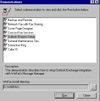
 Answer Wizard--Type
a request. Answer Wizard--Type
a request.
 Show Me--Multimedia
demos of various features. These are worthwhile demos. (Click on
thumbnail image for larger display.) Show Me--Multimedia
demos of various features. These are worthwhile demos. (Click on
thumbnail image for larger display.)
 Tip of Day--Displays
Tip of Day dialog box. Tip of Day--Displays
Tip of Day dialog box.
 Live Update--Update
service through Symantec. Live Update--Update
service through Symantec.
The WinFax Pro 9.0 CD includes a Showroom section where you can download free demos of other Symantec programs
such as Act!, Crash Guard Deluxe, Norton Utilities, pcAnywhere, and Mobile Essentials. There is also a QuickTour
section of WinFax features, and you can view the User's Guide on-line in Adobe Acrobat format.
|
| |
|
|
| Technical Support |
|
|
 |
|
|
| Symantec's technical support has always been excellent. You have the options under the Help menu and their Web
site support. They are also prompt and courteous when you call. http://www.symantec.com |
| |
|
|
| Price |
|
|
 |
|
|
| The Upgrade price is $69.95 and the full version is $119.95. You can download the Upgrade for $63.00 and the full
package for $109.95. |
| |
|
|
|
Graphics: DeMorgan WebSpice 1,000,000 Page Design Edition
Web Page Editor: Symantec Visual Page
|
| |
|
|
 |