InDesign
for Macintosh & Windows:
|
||
Click on a thumbnail to enlarge it. Use your browser's "BACK" button to return to this review when done. |
||
 |
||
|
|
||
| InDesign for Macintosh & Windows: Visual QuickStart Guide explains Adobe InDesign, a high-end new-from-the-ground-up layout application (see our review of the program). The Program is tightly integrated with Illustrator and Photoshop and offers the same professional level of tools and capabilities, including scriptable behaviors, customizable key commands, its own file format, and increased control over PDFs. This book is a great guide to show you the abundant features of this new program. Like the other books in this series, InDesign for Macintosh and Windows: VQS follows the clear and precise Visual QuickStart Guide approach: step-by-step instructions, numerous screenshots, practical explanations, and loads of tips. The Peachpit Press site is one of my favorites. It is, like its books, visually appealing, and chock full of information, tips, tutorials, and interviews with authors. | ||
 |
||
| Beginning, Intermediate, and Advanced users of InDesign. This book is really excellent for all level users. It is easy enough for an individual to use to learn the program, but also valuable for more intermediate and advanced users who might use it for a quick reference. It will give anyone a thorough grounding in the basics of Adobe InDesign's capabilities. | ||
 |
||
|
Introduction--Discusses menu commands; keyboard shortcuts; cross-platform issues; modifier keys; and platform-specific features. Chapter 1: Getting Started--This chapter covers the essentials
to get you started: using palettes; interface elements; the toolbox;
and contextual menus. Chapter 3: Text--You learn what you can do with text: text frames; typing, selecting, moving, and deleting text; the Character palette; setting the typeface and point size; styling text and text utilities; setting line and character spacing; applying text distortions; setting the language; paragraph formatting and effects; alignment and indents; working with text flow; and text frame controls. Chapter 4: Working with Objects--What you can do with objects is discussed: replicating, selecting, moving, and resizing objects; transform tools and palette; transform submenu; arrange commands; aligning, grouping, and locking objects; fill, stroke, and corner effects; and setting object defaults. Chapter 5: Pens and Beziers--The Bezier tool is fun to work with when you become familiar with it, and this chapter explains what you can do with it in InDesign: pen points; drawing lines and curves; changing curves and corner points; and modify paths and points. Chapter 6: Working in Color--Color options are discussed in detail here: color modes; storing colors; swatch libraries; tints; unnamed colors; gradient swatches; unnamed gradients; and overprinting colors. Chapter 7: Imported Graphics--This chapter shows you how InDesign gives you a variety of options for importing graphics: placing artwork making graphic frames; special frame shapes; image import options; viewing images; modifying placed images; fitting and coloring graphics in frames; linking and embedding graphics; using clipping paths; and nesting elements. Chapter 8: Long Documents--Long documents are discussed in detail here: adding blank pages; working with pages; island spreads; flowing text; master pages; adjusting layouts; adding page numbers; using layers; working with and organizing libraries. Chapter 9: Automating Text--Automating text can be easy in InDesign: setting tabs, and it is all explained in this chapter: setting tabs; checking spelling; finding and changing text; defining styles; working with styles; and creating tagged text. Chapter 10: Advanced Text--This chapter covers the advanced text options: hanging punctuation; multiline composition; justification controls; controlling hyphenation; keeping lines together; paragraph rules; and wrapping text. Chapter 11: Color Management--This chapter discusses color management options in InDesign: application color settings; document color settings; and controlling imported graphics. Chapter 12: Output--The various output options are detailed: printing a document; choosing a printer; paper and graphics properties; PostScript and layout options; advanced page controls; color controls; resizing to fit page sizes; tiling pages; page marks; preflight report; prepress package; and prepress files. Chapter 13: Export--InDesign's export options are detailed here: PDF files; EPS files; Web files; and exporting text. Chapter 14: Customizing InDesign--InDesign has a variety of customizing options which are explained: modifying keyboard shortcuts; general preferences; text preferences; composition preferences; units and increments preferences; grids preferences; guides preferences; dictionary preferences; and updating with Adobe Online. Chapter 15: Compared to QuarkXPress--The features of InDesign are compared to QuarkXPress in this chapter: working with tools; working with boxes; creating a layout; finding the measurements palette; colors and blends; frames and rules; run-arounds and clipping paths; working with text; and outputting files. Chapter 16: Compared to PageMaker--This chapter covers comparison of InDesign to PageMaker: working with tools; working with boxes; creating a layout; controlling objects; colors and tints; working with text; and outputting files. |
||
 |
||
| InDesign for Macintosh & Windows: Visual QuickStart Guide is an excellent book for anyone interested in learning the program. It's concise and easy to follow. | ||
|
Graphics:
Illustrator 8& Adobe Photoshop
Web Page Editor: Macromedia Dreamweaver 2.0 Scanner: Hewlett Packard ScanJet 6250C Professional Series |
||
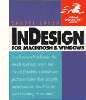 Title:
InDesign for Macintosh & Windows: Visual QuickStart Guide
Title:
InDesign for Macintosh & Windows: Visual QuickStart Guide